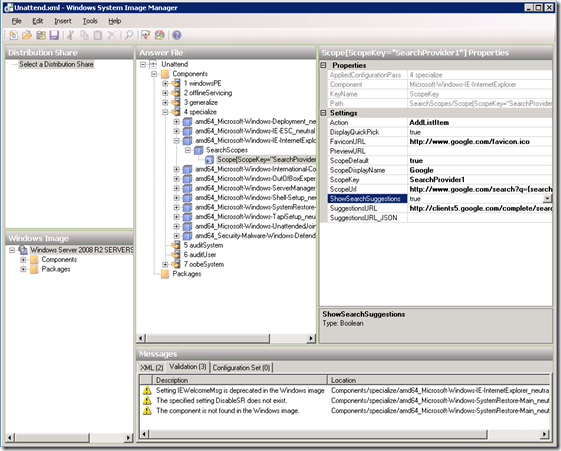When deploying Windows I sometimes need to change the default search provider to Google for all deployed computers.
While this can be done in many ways I prefer to use unattend.xml because users can then change it if they want. An alternative could be to use GPP but it will then have an impact on login time.
So by adding this to unattend.xml
<component name=”Microsoft-Windows-IE-InternetExplorer” processorArchitecture=”amd64″ publicKeyToken=”31bf3856ad364e35″ language=”neutral” versionScope=”nonSxS” xmlns:wcm=”http://schemas.microsoft.com/WMIConfig/2002/State” xmlns:xsi=”http://www.w3.org/2001/XMLSchema-instance“>
<Home_Page>http://www.microsoft.com/</Home_Page>
<IEWelcomeMsg>false</IEWelcomeMsg>
<SearchScopes>
<Scope wcm:action=”add”>
<ScopeDefault>true</ScopeDefault>
<ScopeDisplayName>Google</ScopeDisplayName>
<ScopeUrl>http://www.google.com/search?q={searchTerms}&sourceid=ie7&rls=com.microsoft:{language}:{referrer:source}&ie={inputEncoding?}&oe={outputEncoding?}</ScopeUrl>
<ScopeKey>SearchProvider1</ScopeKey>
<FaviconURL>http://www.google.com/favicon.ico</FaviconURL>
<SuggestionsURL>http://clients5.google.com/complete/search?q={searchTerms}&hl=da&gl=dk&client=ie8&mw={ie:maxWidth}&sh={ie:sectionHeight}&rh={ie:rowHeight}&inputencoding={inputEncoding}&outputencoding={outputEncoding}</SuggestionsURL>
</Scope>
</SearchScopes>
</component>
Shown here in the Windows System Image Manager.
You can then control the default search engine in Internet Explorer 9.
The values to use in the different settings can be found by adding Google search on a client and then look in the registry
HKEY_CURRENT_USERSoftwareMicrosoftInternet ExplorerSearchScopes
Even though ShowSearchSuggestions has the value of true, suggestions does not work for me.
The users will be prompted to turn on suggestions.
So in order to avoid this I set this registry value HKCUSOFTWAREMicrosoftInternet ExplorerSearchScopesShowSearchSuggestionsInAddressGlobal to the value 1 (dword).
This is also deployed by my MDT or SCCM task sequence and loaded in the default profile so all new users will receive this setting by default, see http://larslohmann.blogspot.dk/2013/03/customize-settings-for-all-new-users-on.html for more information on how to do this for all users.