When Desktop Analytics was first announced, all of us who worked with Intune, at that time, and wanted to primarily work within that product, was kind of disappointed. This new feature from Microsoft to help analyze device health and upgrade readiness was not able to integrate into Intune but only into Configuration Manager. Bummer.
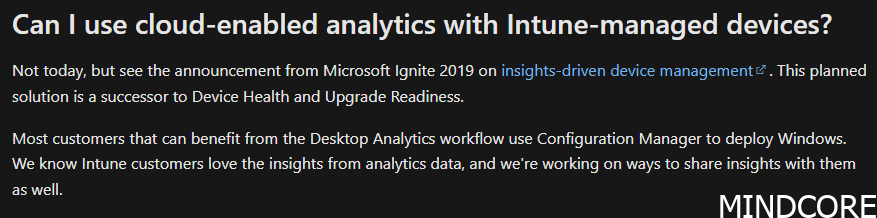
However, the time has come to an end for this dear product. How can we live without it?
We can because we have other possibilities now. Most environments I work with have either co-managed their devices or pure Intune management. I rarely see customers running pure Configuration Manager with AD joined only these days.
Before we can use these new reports we need to make sure that our prerequisites are in place.
Prerequisites
One of the following licenses:
- Windows 10/11 Enterprise E3 or E5 (included in Microsoft 365 F3, E3, or E5)
- Windows 10/11 Education A3 or A5 (included in Microsoft 365 A3 or A5)
- Windows 10/11 Virtual Desktop Access (VDA) per user
Devices requirements:
- Run a supported version of Windows 10 or later with the latest cumulative update
- Be Azure AD joined or hybrid Azure AD joined
- Be managed by Intune or co-managed devices or a supported version of the Configuration Manager client with tenant attach enabled
- Have Windows diagnostic data enabled at the Required (Basic) level or higher
App and driver compatibility reports for Windows updates
Go to your intune portal -> reports -> Windows updates (preview) – Reports
You will see:
Windows Feature Update Device Readiness Report
Windows Feature Update Compatibility Risks Report
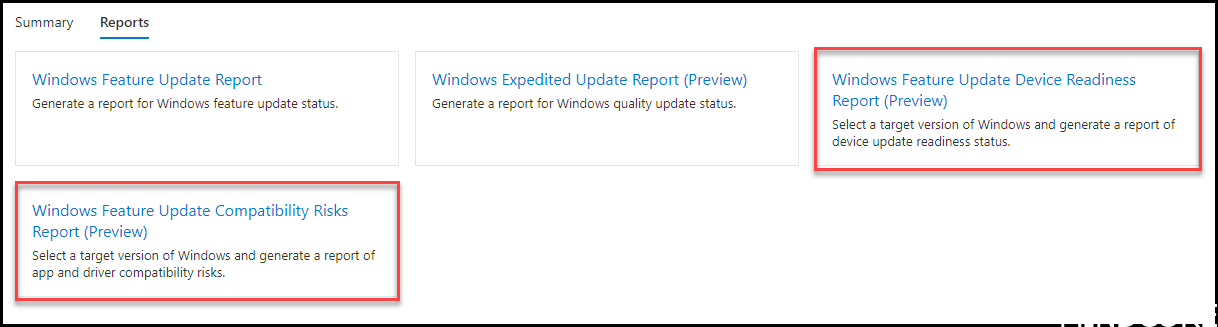
If we go to the Windows Feature Update Device Readiness Report will give us a nice overview of the device situation if we want to upgrade to e.g. Windows 11.
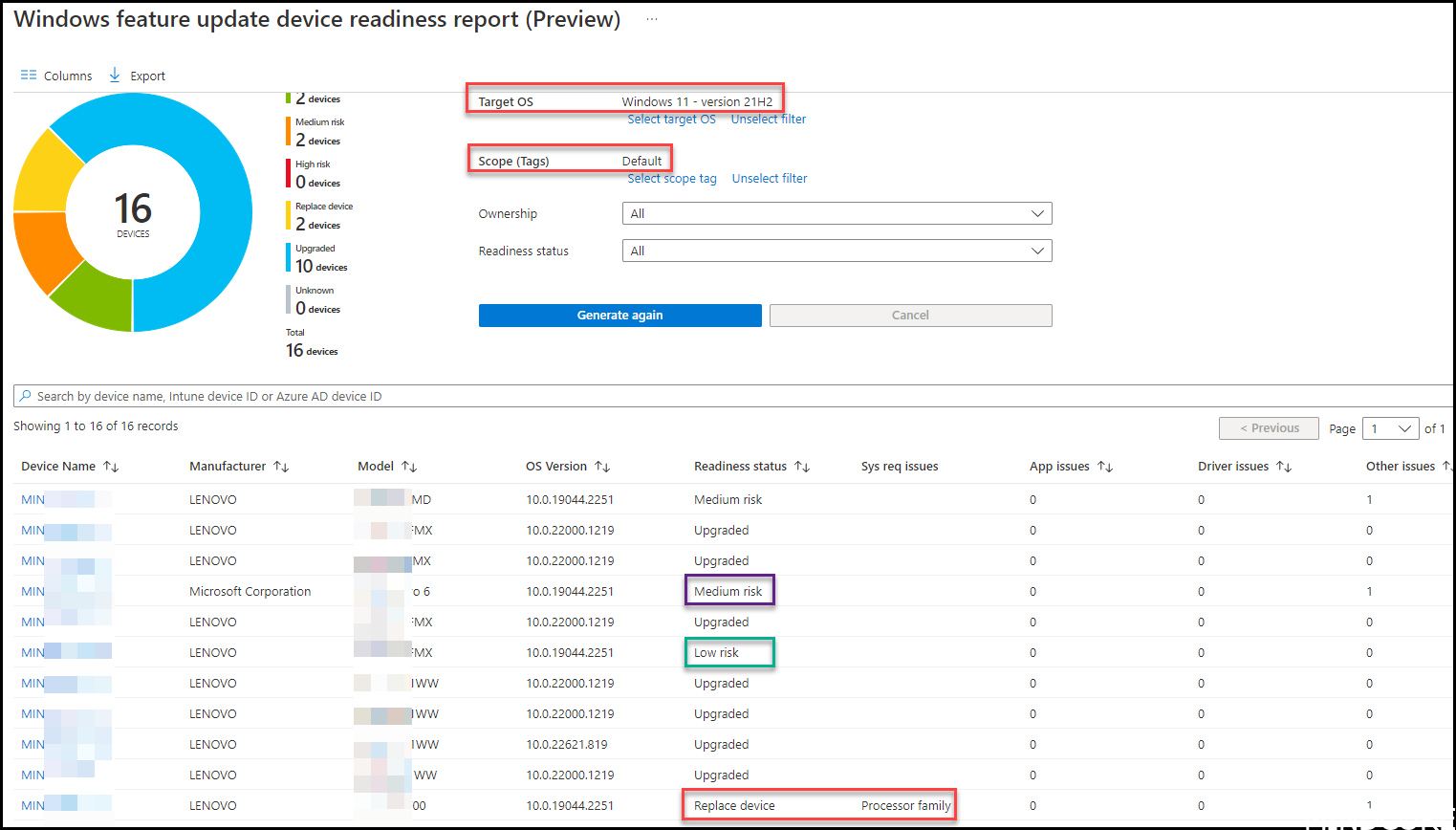
If we click on any of the devices where we see a risk, we can identify what is the risk and how big the risk potential is. In this case, Logitech download assistant will be removed during the upgrade. In my ears, that does not sound like a medium risk but it might frustrate the end user, so it is a cool insight into what will happen during an upgrade.
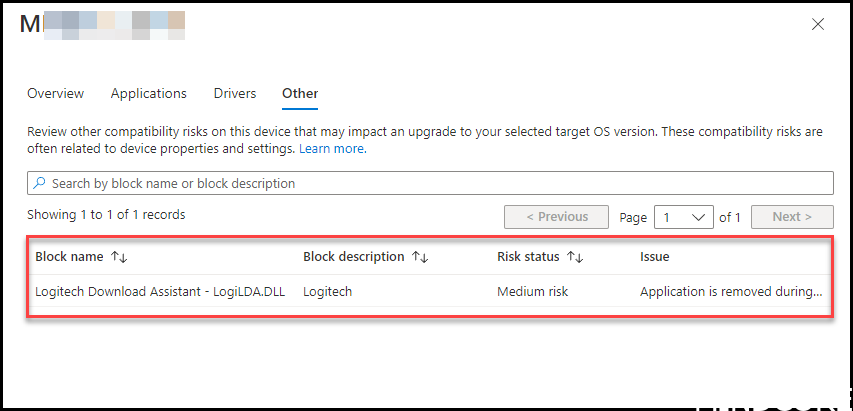
If we go to the Windows Feature Update Compatibility Risks Report we will see a summary of the top compatibility risks across your organization. This information will help you determine what compatibility issues to start remediate first.
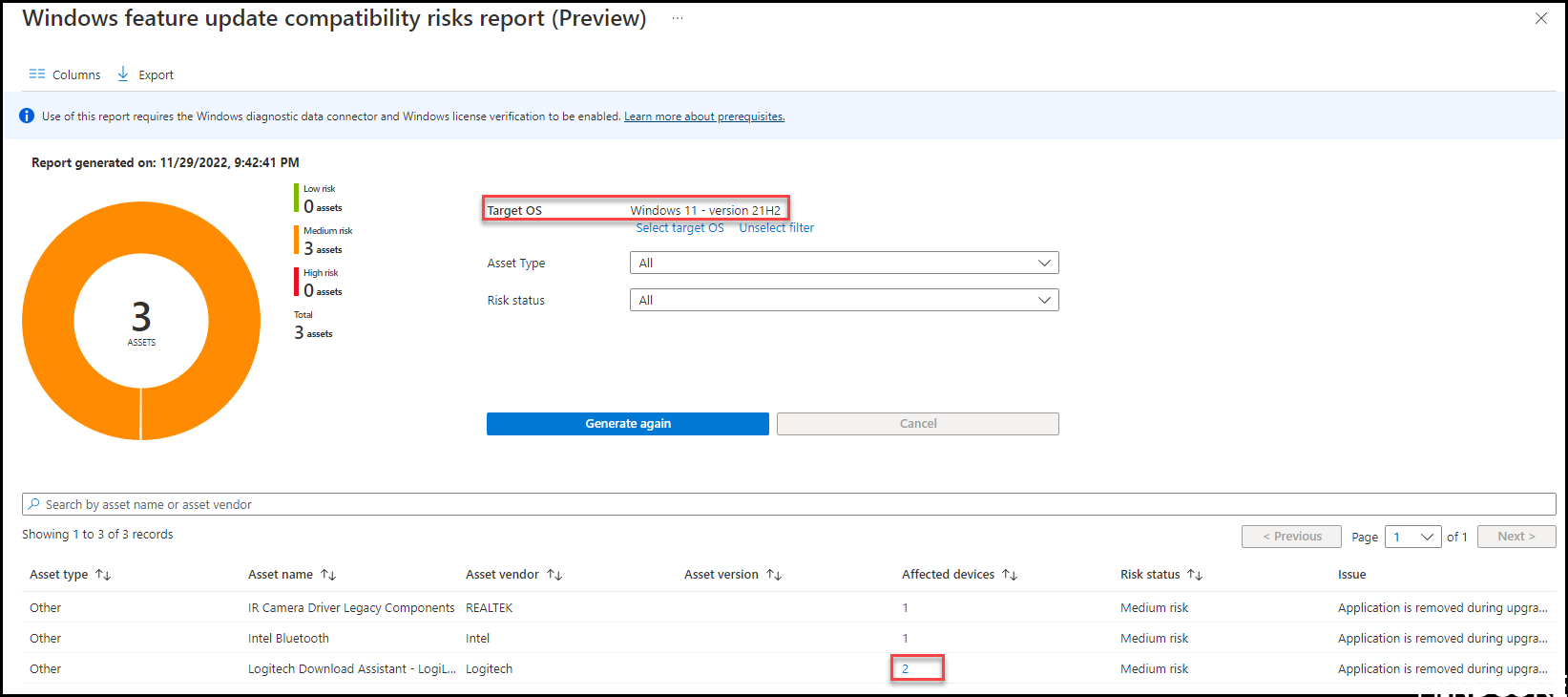
If you click the affected devices you will get more insight into which devices it is that is affected by this compatibility issue.
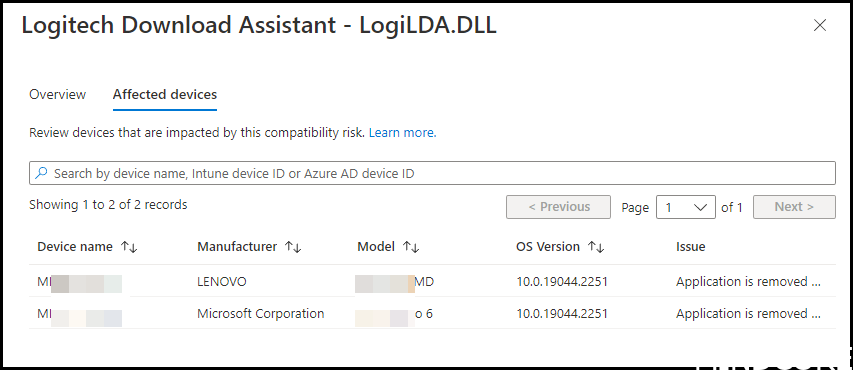
As you can see we do not need Desktop Analytics anymore as we are greatly covered by these new reports using Microsoft Intune.
To be honest we miss one function. Desktop analytics had a function that could determine how you got 99.5% of our hardware types and application stack covered without adding the whole company as testers. This feature was really cool and will be missed.
How about the desktop analytics feature I have configured in my environment? What do I need to do?
My best guess is that there in the future Configuration Manager versions will be a demand of turning the desktop analytics feature off. So how do we clean up?
First of all, there is the Desktop analytics link when you in the Intune portal click on “All Services”
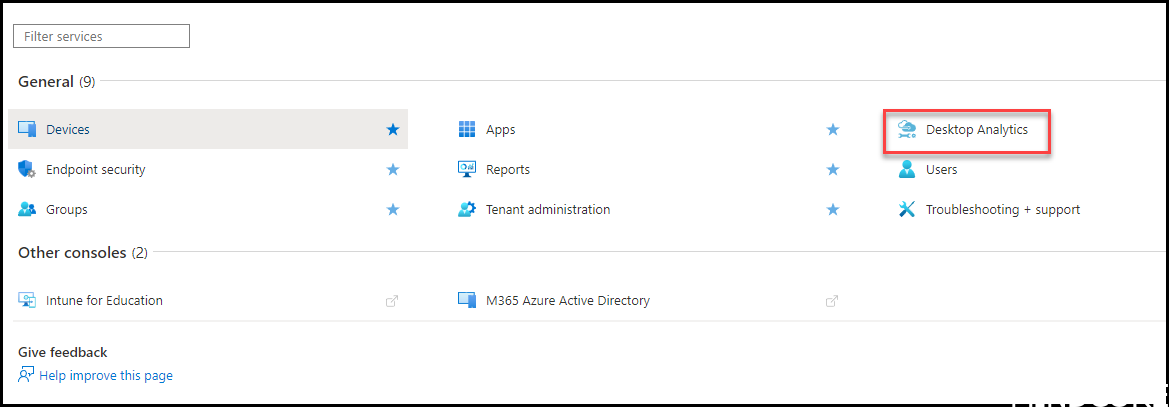
But you can click the link and then find the “offboard now” button. To do so, you need to be Global Admin of your tenant.
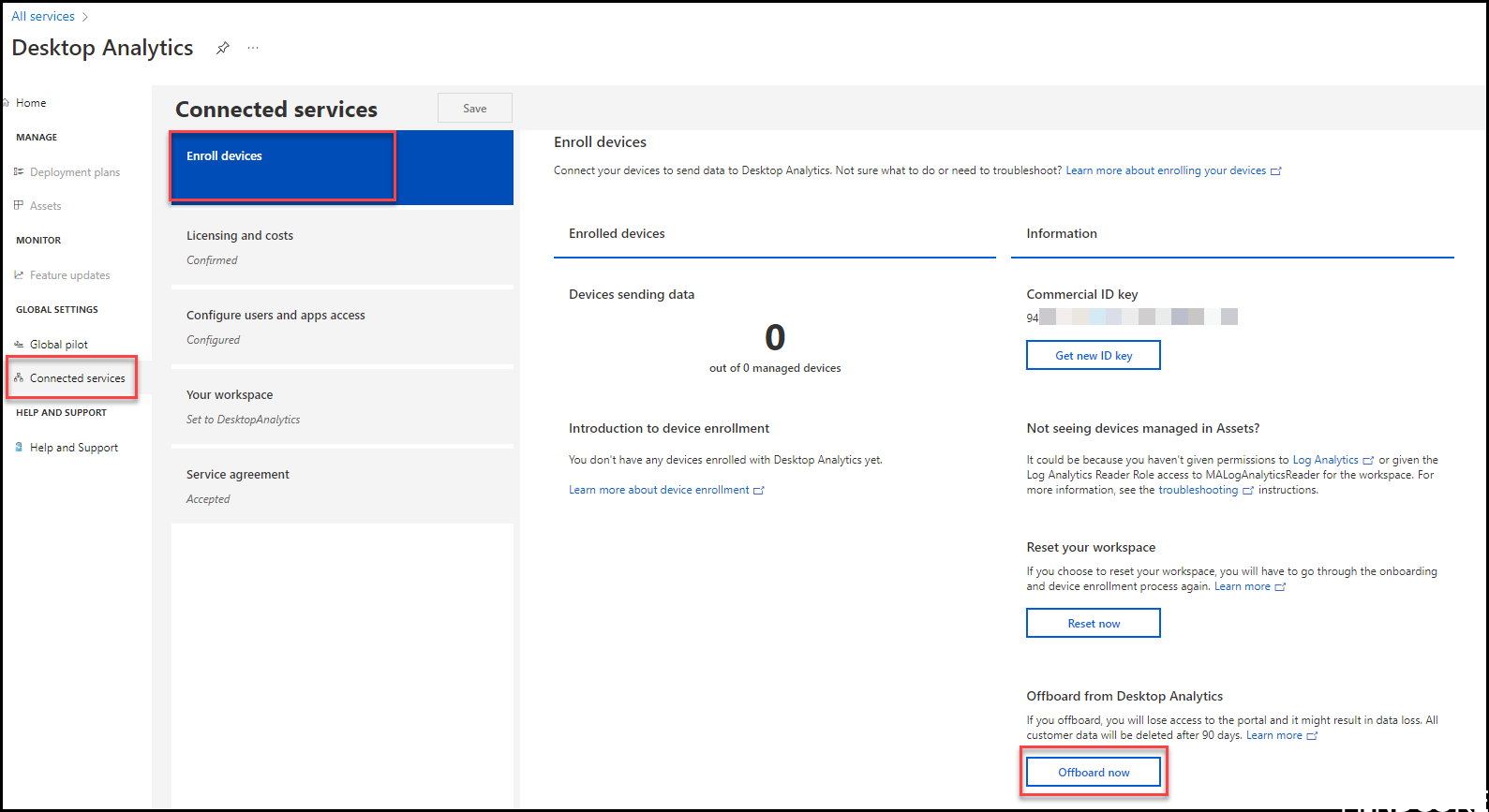
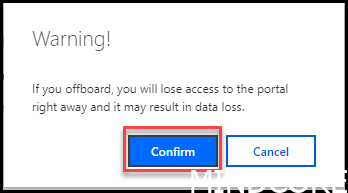
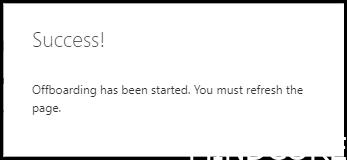
INFO: Beware that this is no longer available due to retirement. You will see this screen. Thanks for that feedback Trevor Jones
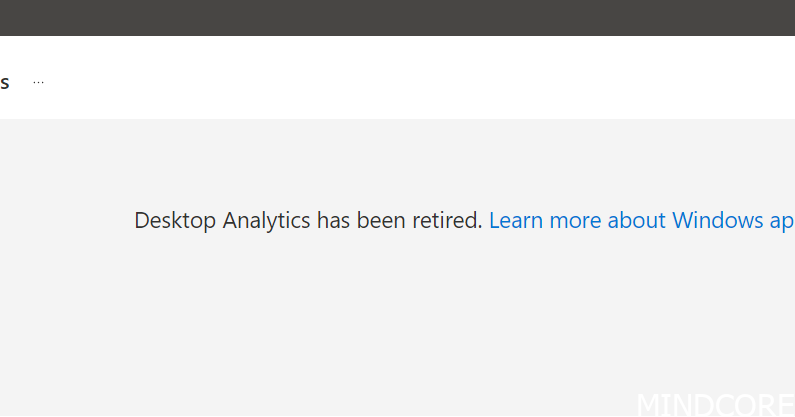
Head over to portal.azure.com as an global administrator
Search for desktopanalytics
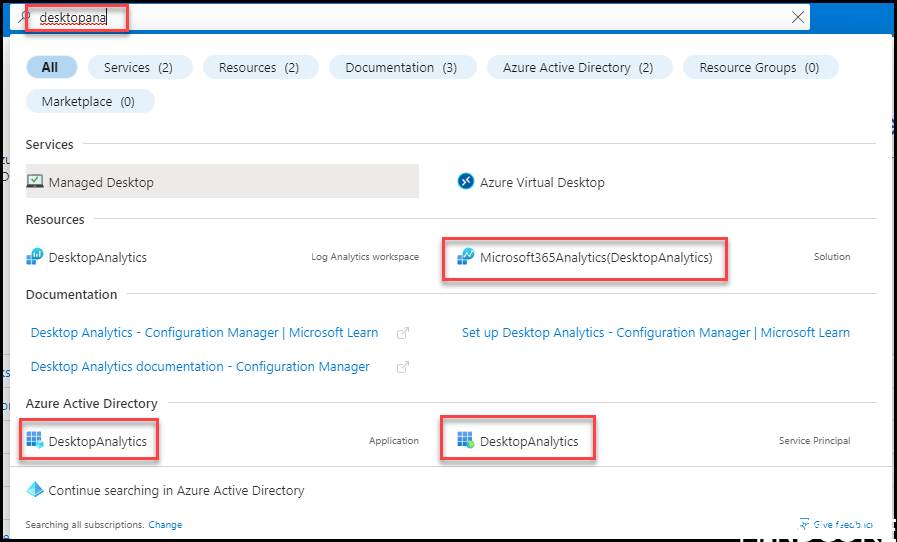
Cleaning up solution / log analytics workspace
Start by going to the log analytics workspace and verify if there are any other solutions attached.
IF there are more than just the Microsoft365Analytics, only delete the solution and not the log analytics workspace!
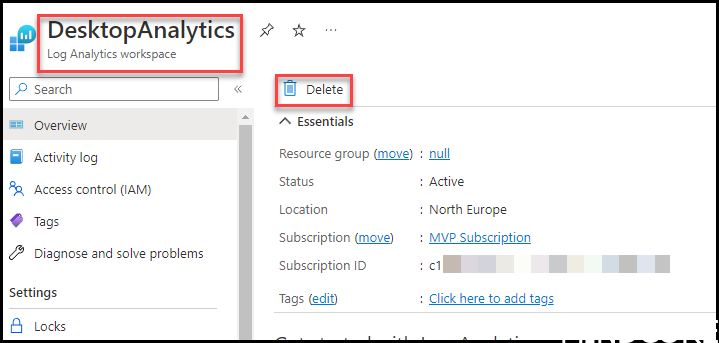

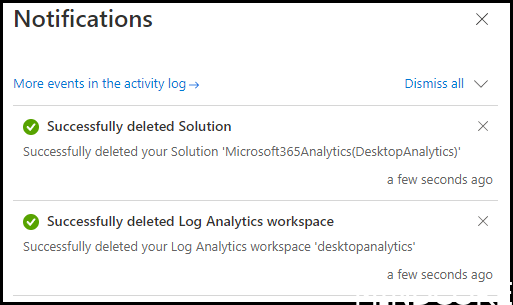
Cleaning up Service Principal
Continue to the Service Principal. Before deleting anything we will make sure we delete the correct one.
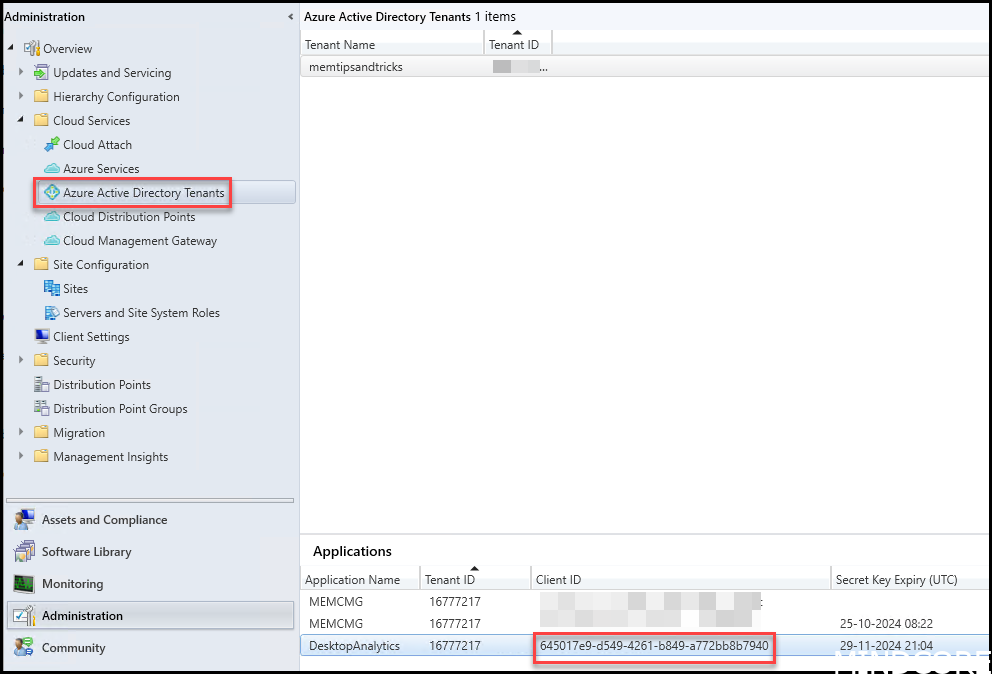
Then go back to the Azure portal and see the service principal. Make sure “application ID” matches the “Client ID” from last picture.
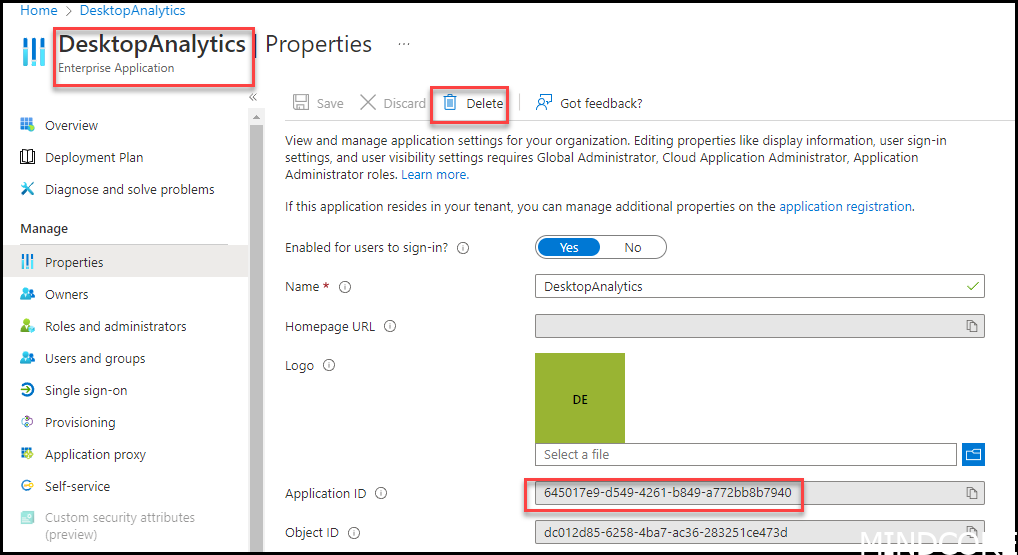
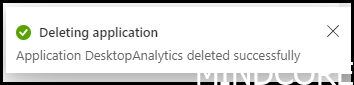
Cleaning up Application
Continue to the application again make sure the “Application (Client) ID” matches the “Client ID” from the configuration manager console.
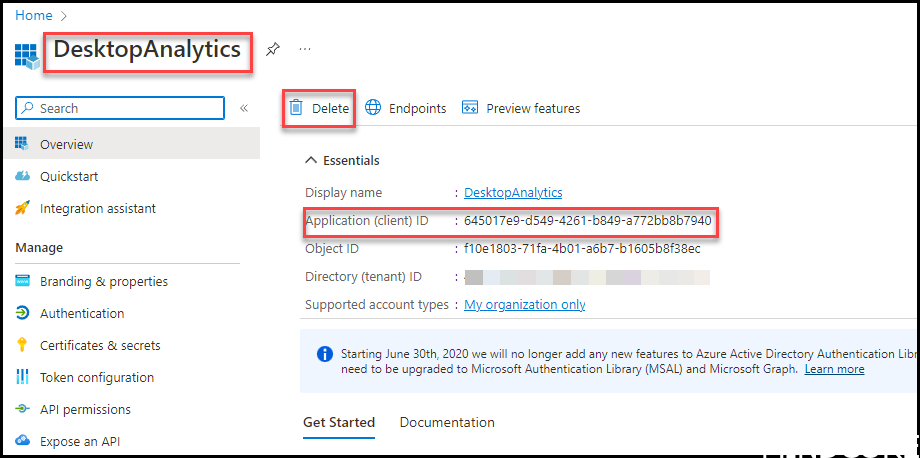
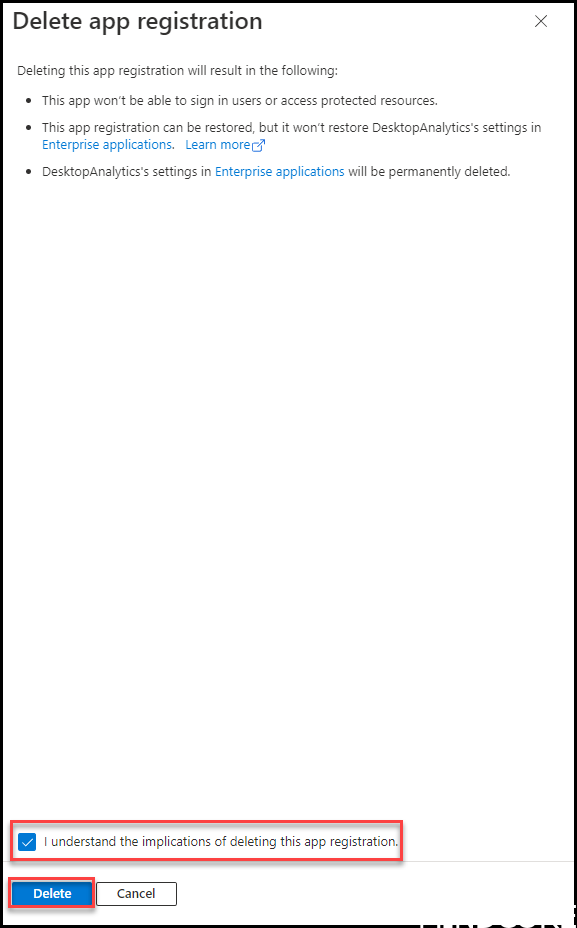
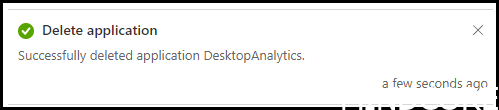
Cleaning up access in Azure AD
After the cleanup there should be no more results searching for desktopanalytics in the azure portal. But there will still be access that we can cleanup. You do want propper governance don’t you?
Go to Azure portal and Azure active directory -> Roles and administrators -> desktop analytics Administrator and remove all members
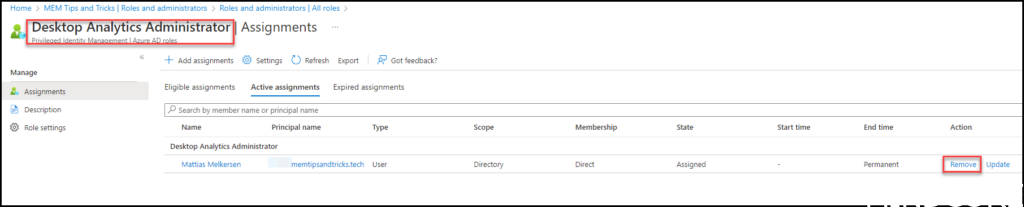
Go to Azure AD Groups and search for M365 Analytics and remove all members of these groups. They were used to control the log analytics workspace permissions.
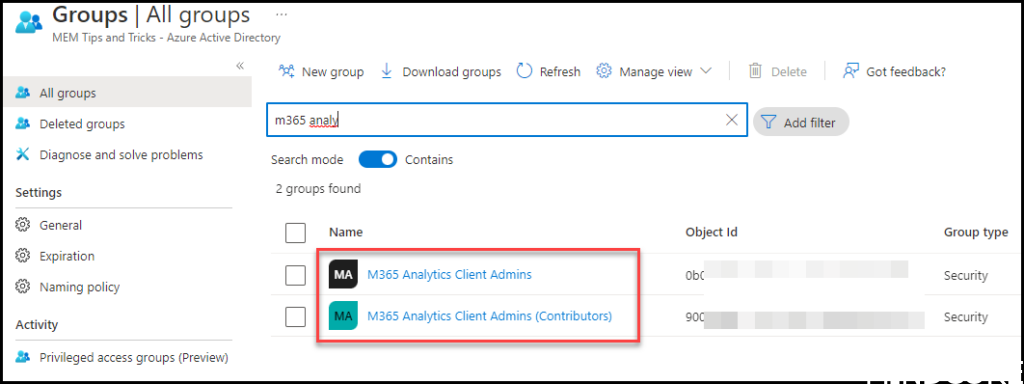
If any permissions exist revoke them
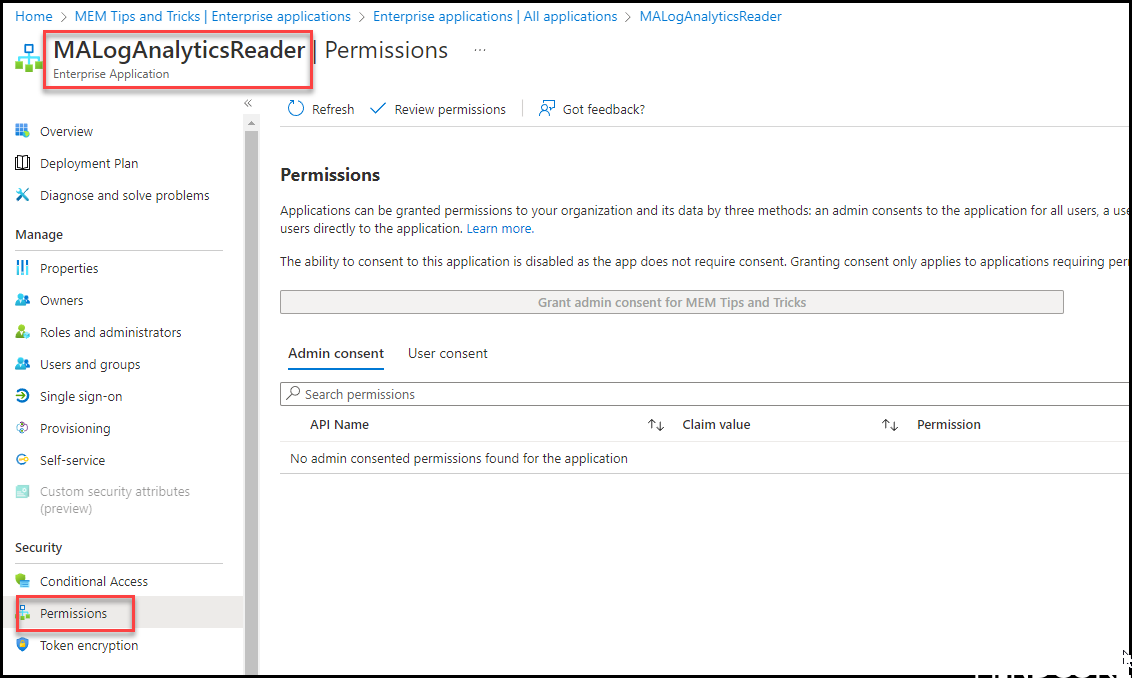
Lastly we want to clean up in Configuration Manager
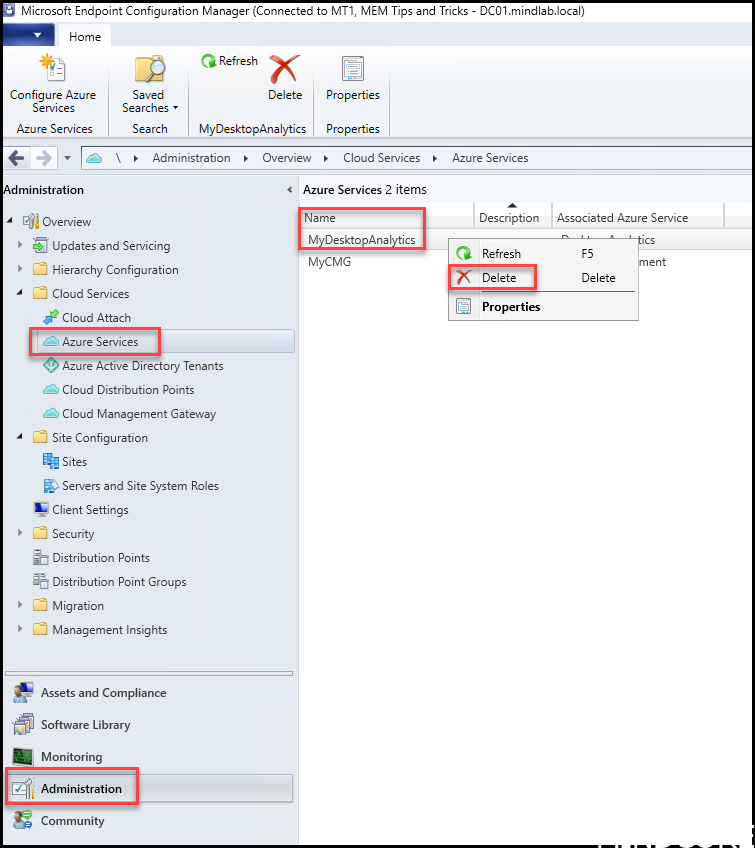
However, while done all this we still see Azure Active Directory tenants stuff hanging around in the portal. This is how you can remove it, but remember the last piece is on your own, and I cannot guarantee that it will not break something. Step carefully.

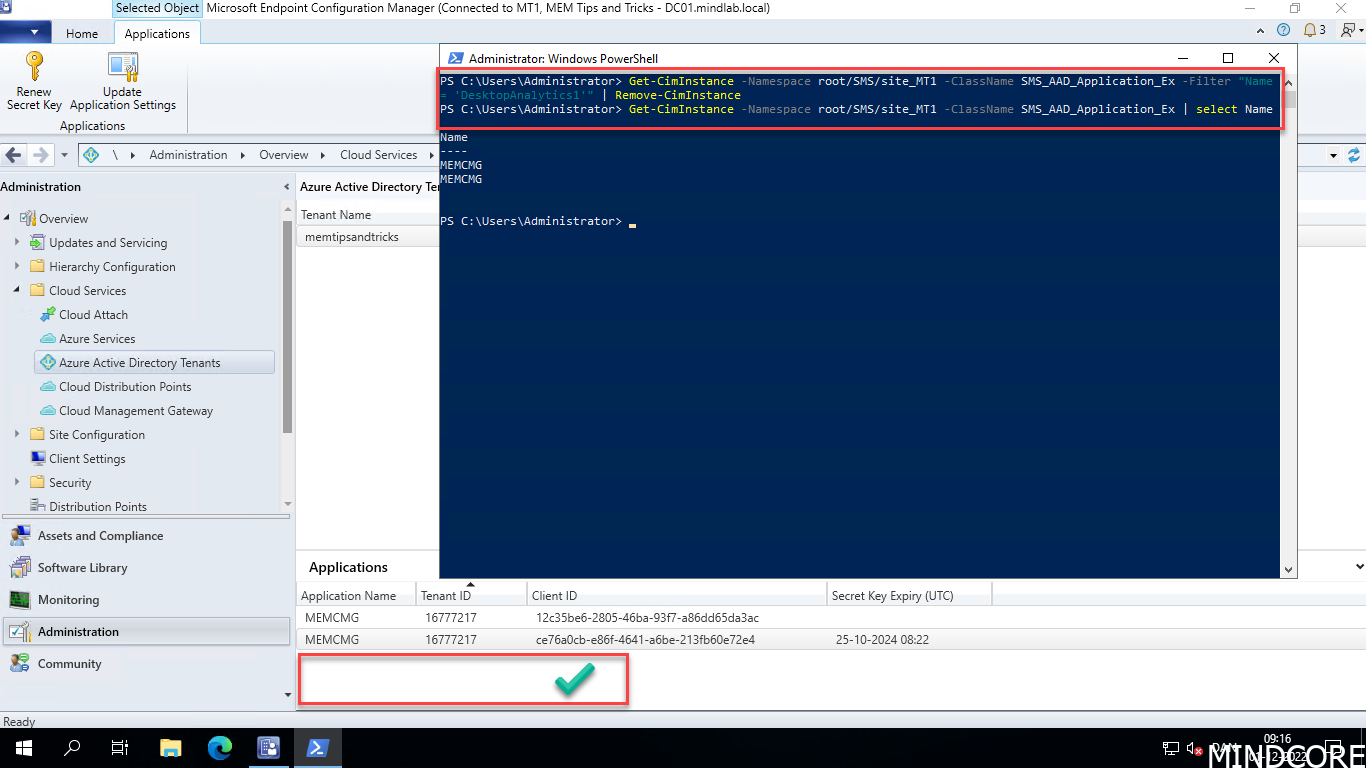
And just to be sure you have gotten everything we can query a couple of other WMI classes and verify.
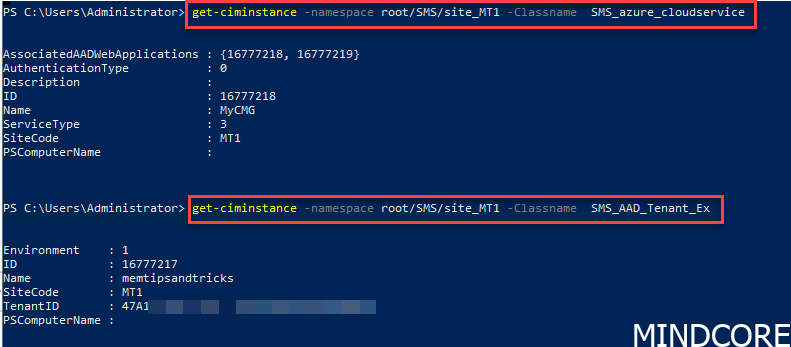
That’s it. You will be able to forget all about Desktop Analytics. Rest in peace.
Sources:
Preview app and driver compatibility insights in Endpoint Manager – Microsoft Community Hub
How to close your account – Configuration Manager | Microsoft Learn












