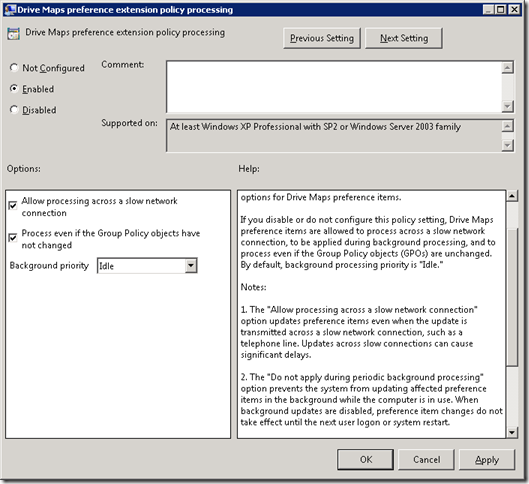Drive mappings in group policy preferences is not always working as I would like it to do. There are however ways to change the default behavior.
Drive mappings are not done at every login or gpupdate, so in order to change this you can change the policy
Computer Configuration – Administrative Templates – System – Group Policy – Drive Maps preference extension policy processing (on Windows 8/2012 the title is Configure Drive Maps preference extension policy processing)
If this setting is missing you might have to update your ADMX files in your central store.
This will trigger the drive mapping CSE at every login.
When deleting a drive mapping and running GPUPDATE the drive is not coming back.
This can be fixed by changing this registry value to 0 HKLMSOFTWAREMicrosoftWindows NTCurrentVersionWinlogonGPExtensions{5794DAFD-BE60-433f-88A2-1A31939AC01F}NoBackgroundPolicy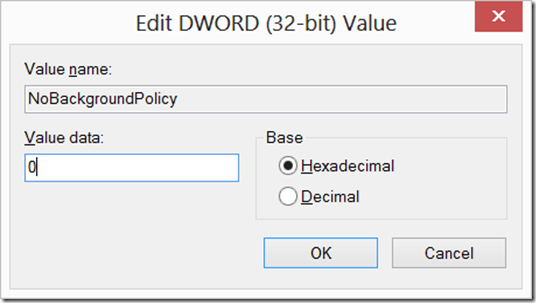
If your Windows 7 users have local administrative rights you might also need to take a closer look at this link and then create the EnableLinkedConnections registry entry. For Windows 8 this hotfix might be your answer http://support.microsoft.com/kb/2795944.
Another issue seen more than once is that your non-persistent drive mappings is shown as disconnected when you start your computer offline, Microsoft has an hotfix available for this problem: