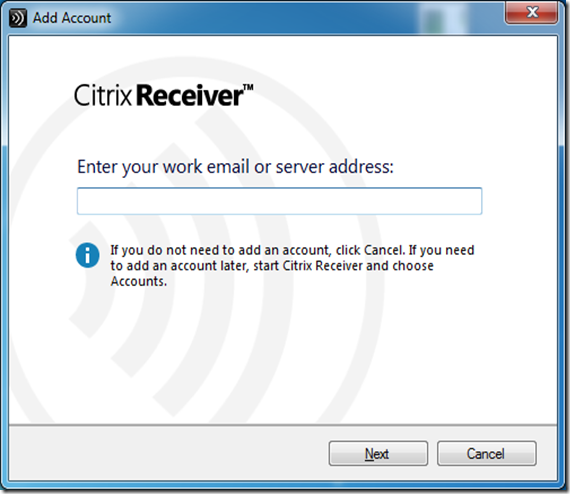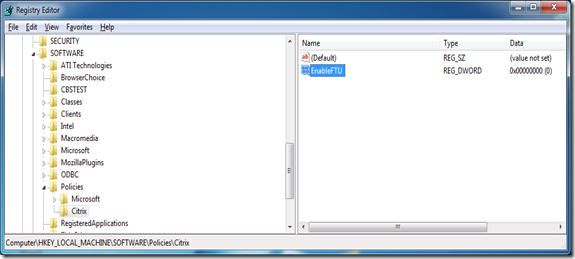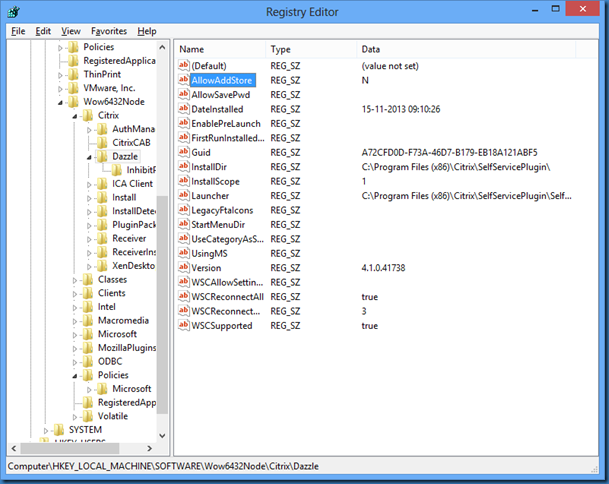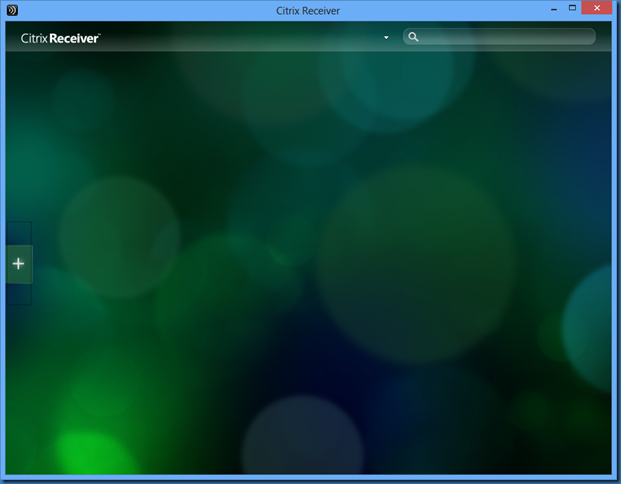After installing Citrix Receiver you might see this popup Add Account and the question Enter your work email or server address.
What if you don’t need your users to answer this question.
While this article show a lot of ways to skip this http://support.citrix.com/article/CTX135438, none of them is exactly what I want to achieve.
Renaming the file works but the next user on the computer will see the prompt again.
Creating this registry dword value HKLMSoftwarePoliciesCitrixEnableFTU and set it to zero actually works and no users are prompted after this change.
So in order to disable or hide this message you could use this registry setting, and this could be set at deployment time in your MDT or SCCM task sequence by the command:
Reg.exe Add “HKLMSOFTWAREPoliciesCitrix” /v EnableFTU /t REG_DWORD /d 0 /f
If users after the install click on the Citrix Receiver icon they will still be prompted, so if you users don’t need the icon then remove it ![]()
You can also remove the prompt from here by changing this value in registry to “N“
HKEY_LOCAL_MACHINESOFTWAREWow6432NodeCitrixDazzleAllowAddStore (x64 system)
HKEY_LOCAL_MACHINESOFTWARECitrixDazzleAllowAddStore (x86 system)
The Citrix receiver will after this change present a rather dull interface but without any prompt ![]()
Update:
Please note that this has changed for receiver 4.4.1000, as you can see in the comments.
EnableFTU is now EnableX1FTU
HKLMSoftwarePoliciesCitrixEnableX1FTU