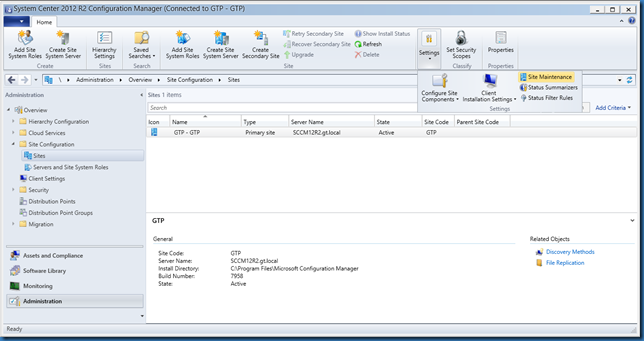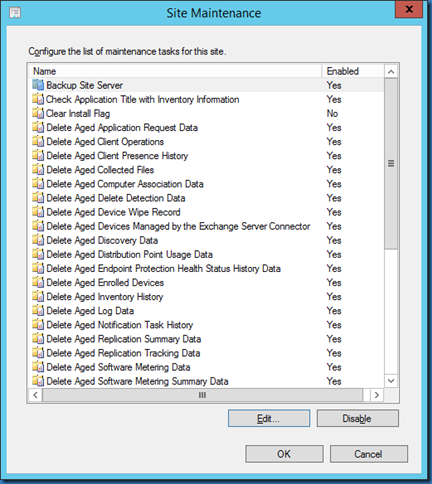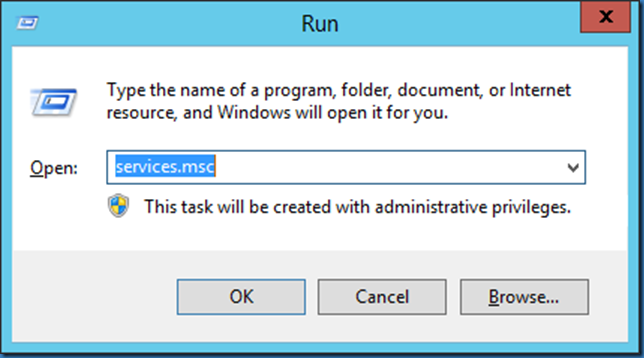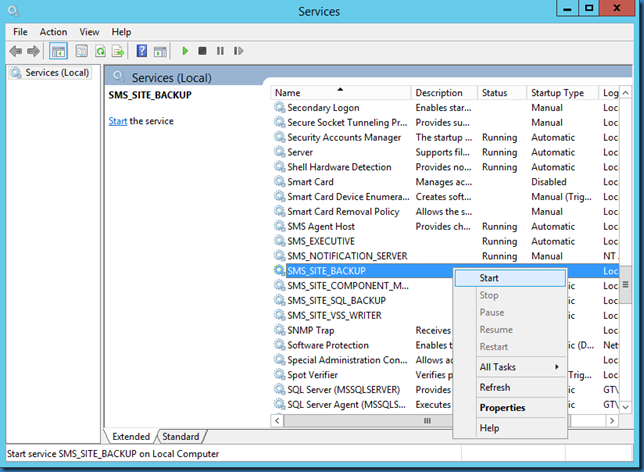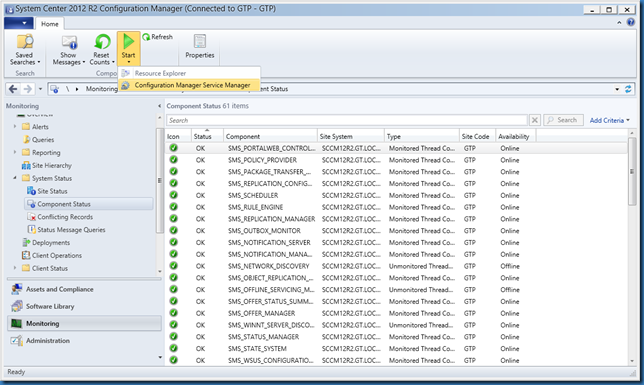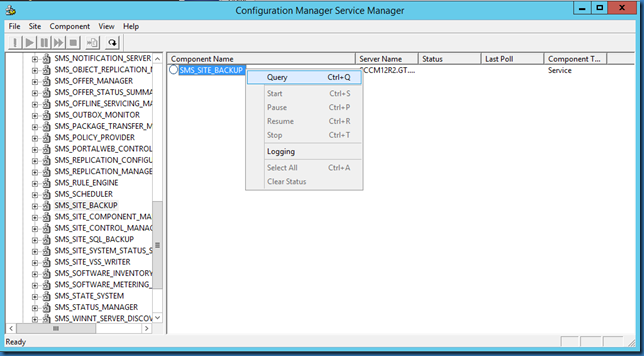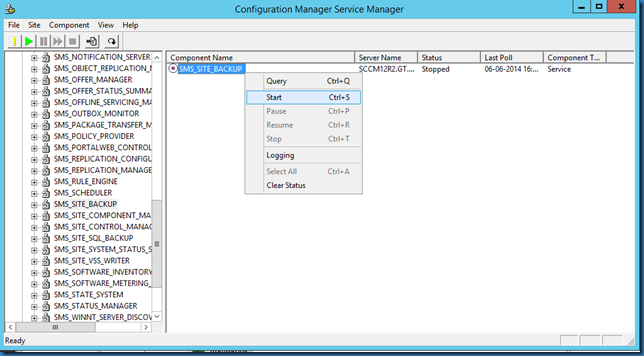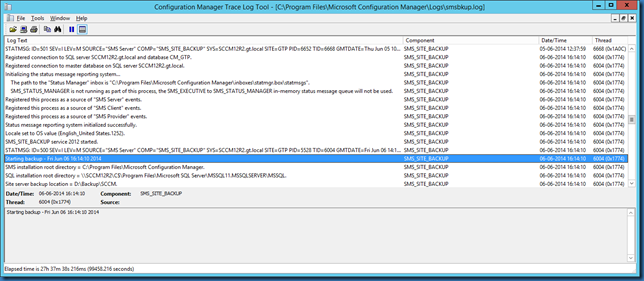You might want to start a scheduled SCCM 2012 site backup job manually.
off course the Site Maintenance task Backup Site Server must be enabled and a valid backup path must be selected (UNC or local drive).
To start the scheduled backup job outside the scheduled time start services.msc
And then start the service SMS_SITE_BACKUP
You are also able to start the task inside the console by using Monitoring tab > System Status > Component Status > Ribbon > Start > Configuration Manager Service Manager
Drill down to SMS_SITE_BACKUP and query the component.
Then start the component.
Regardless of the method you use, you can follow the backup in the log file smsbkup.log