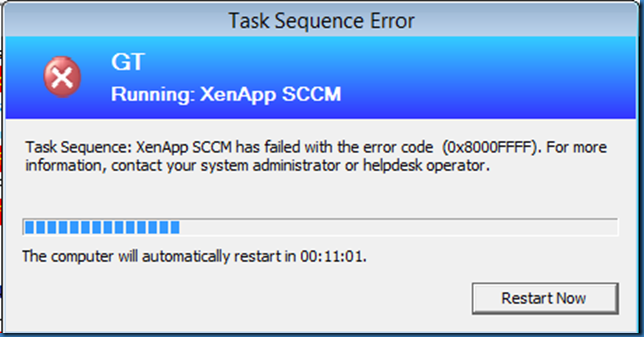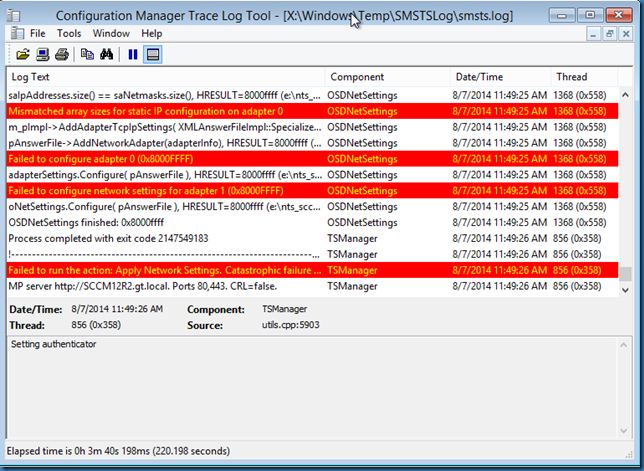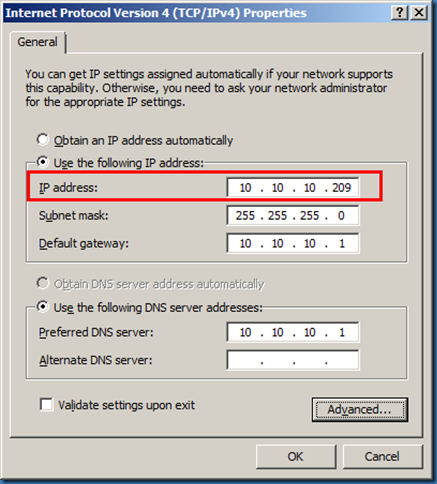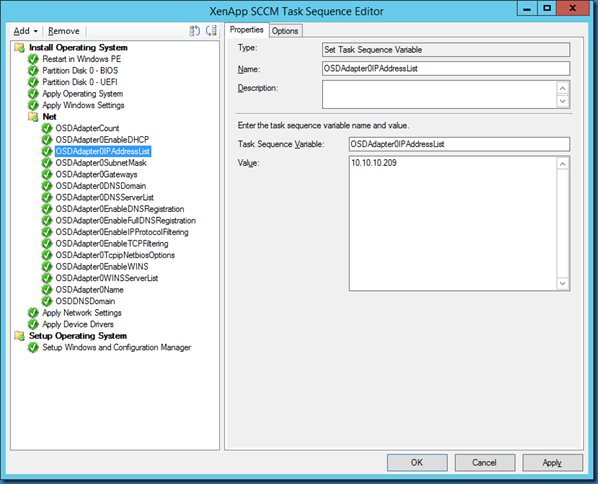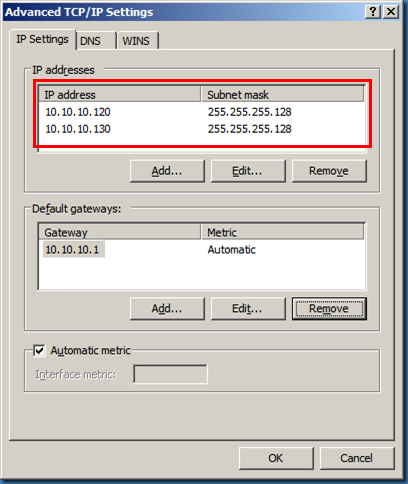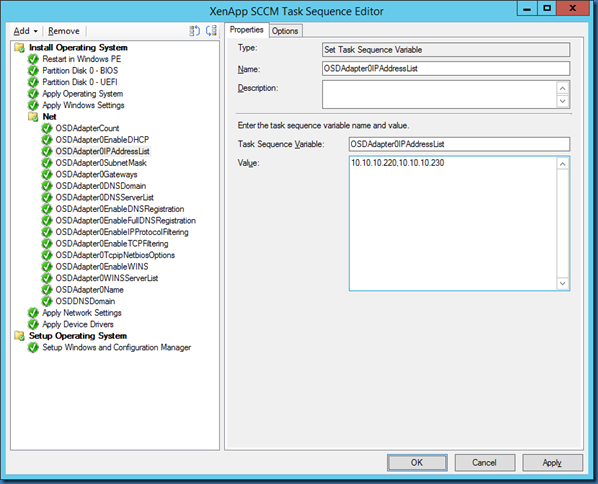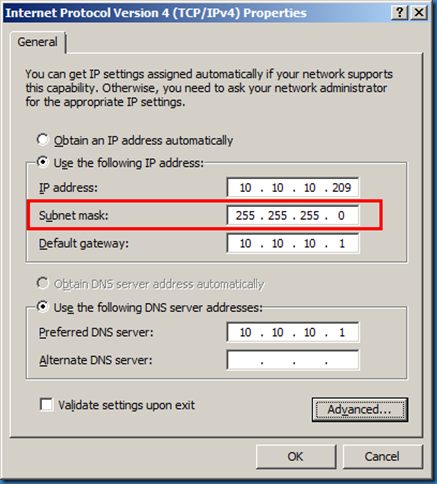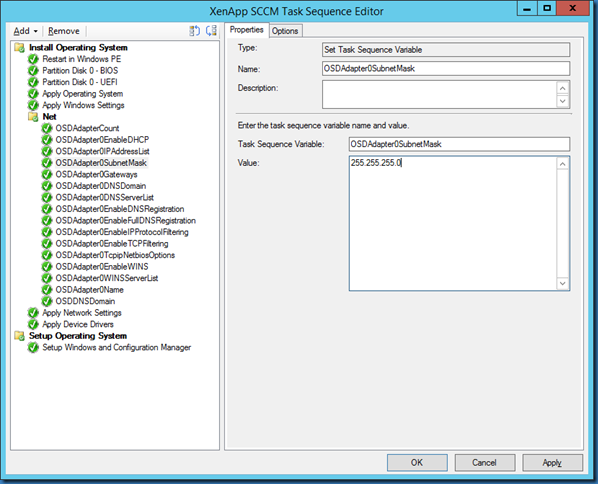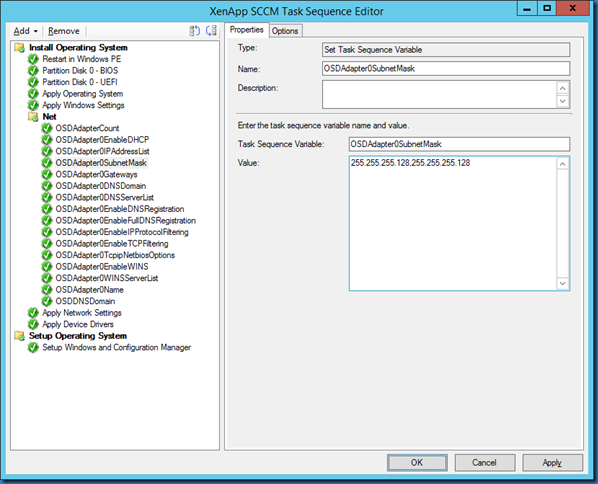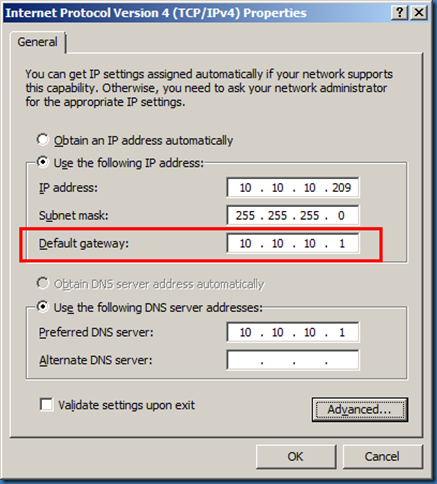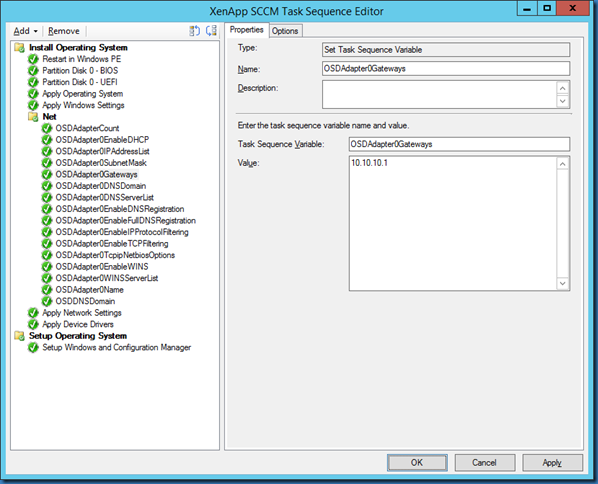Links: Part 1, Part 2, Part 3, Part 4
OSDAdapter0EnableDHCP
Set this to True to enable Dynamic Host Configuration Protocol (DHCP) for the adapter (obtain an IP address automatically). Setting it to False will disable DHCP (Use the following IP address).
Result in Windows:
Task Sequence example:
OSDAdapter0EnableDHCP=False
OSDAdapter0IPAddressList
Comma-delimited list of IP addresses for the adapter. This property is ignored unless EnableDHCP is set to false. If you enter two subnet masks you must also enter two IP addresses.
OSDAdapter0IPAddressList and OSDAdapter0SubnetMask must therefor match in numbers if this is not the case you will get error 0x8000FFFF.
Result in Windows (one IP address and subnet mask used):
Task Sequence example (one IP address and subnet mask used):
OSDAdapter0IPAddressList=10.10.10.209
Result in Windows (two IP addresses and subnet masks used):
Task Sequence example (two IP addresses and subnet masks used):
OSDAdapter0IPAddressList=10.10.10.220,10.10.10.230
OSDAdapter0SubnetMask
Comma-delimited list of subnet masks. This property is ignored unless EnableDHCP is set to false. If you enter two IP addresses you must also enter two subnet masks.
OSDAdapter0IPAddressList and OSDAdapter0SubnetMask must therefor match in numbers.
Result in Windows (one subnet mask an IP address used) :
Task Sequence example (one subnet mask an IP address used):
OSDAdapter0SubnetMask=255.255.255.0
Result in Windows (two subnet masks and IP addresses used) :
Task Sequence example (two subnet masks and IP addresses used) :
OSDAdapter0SubnetMask=255.255.255.128,255.255.255.128
OSDAdapter0Gateways
Comma-delimited list of IP gateway addresses. This property is ignored unless EnableDHCP is set to false. I will ignore that we are able to add more than one gateway in this example.
Result in Windows:
Task Sequence example:
OSDAdapter0Gateways=10.10.10.1
Stay tuned for part 3.