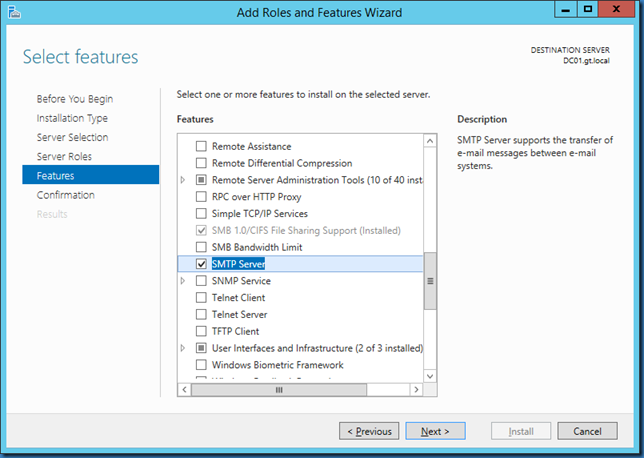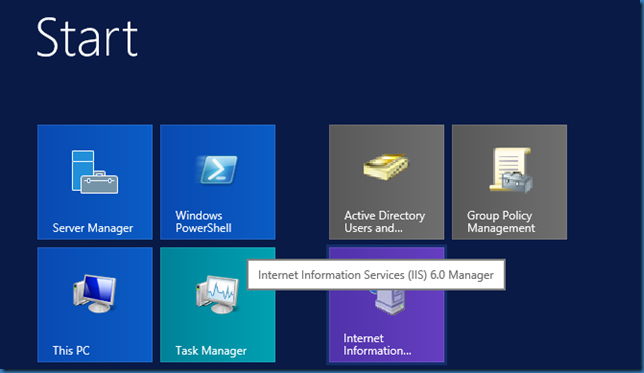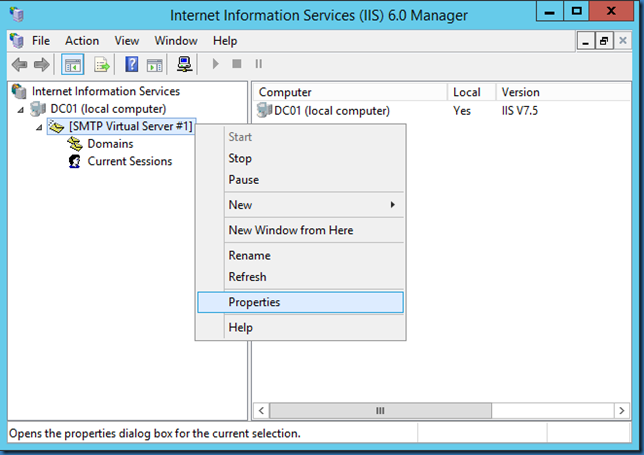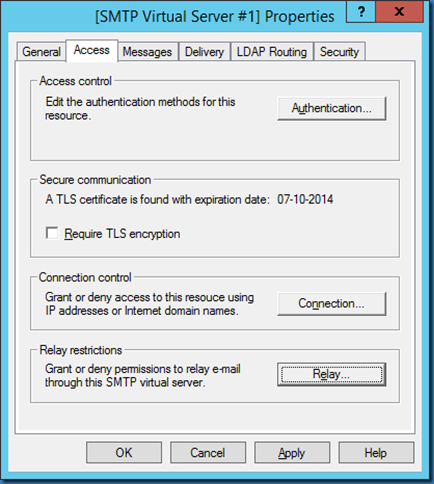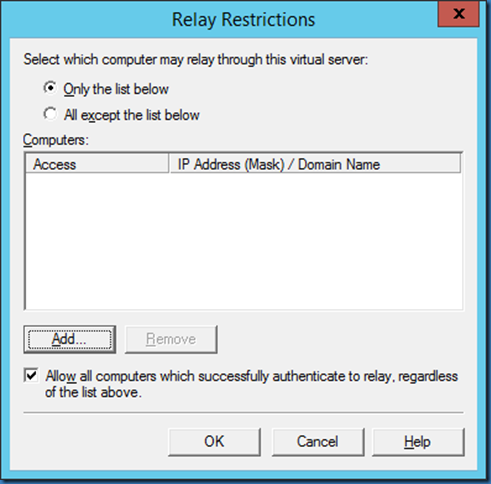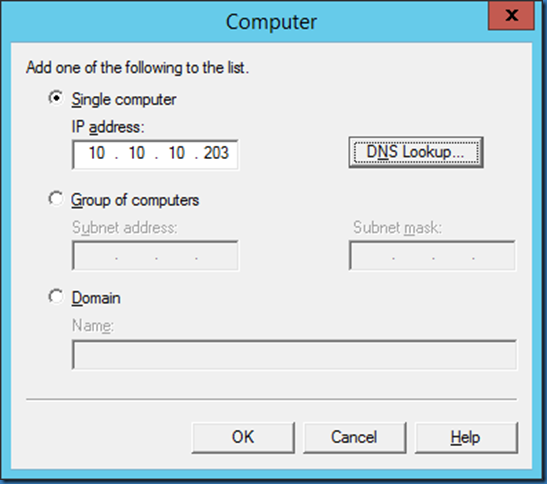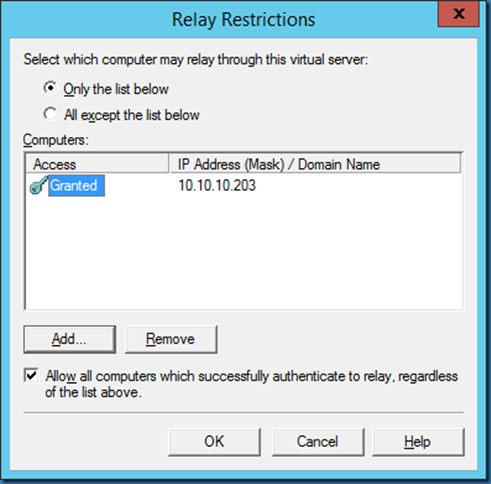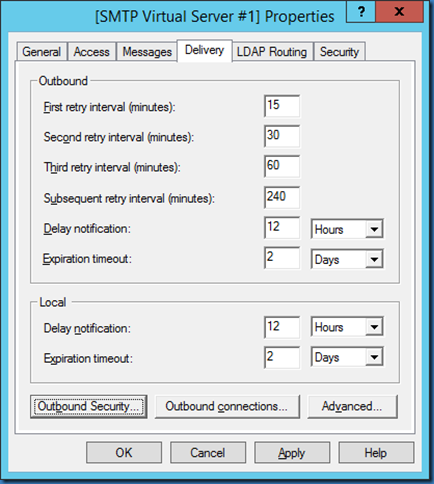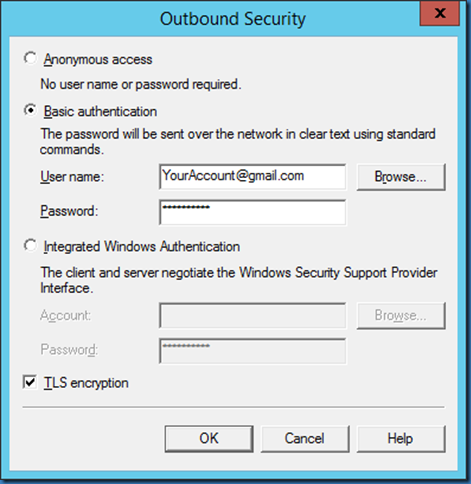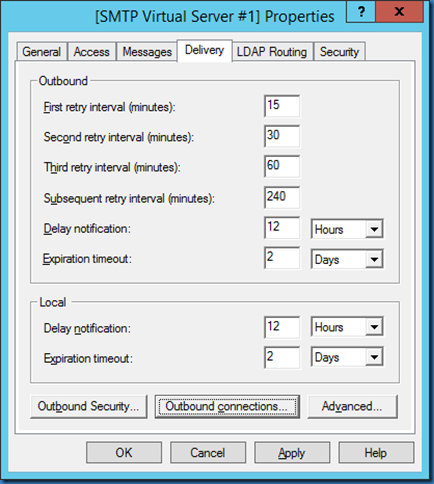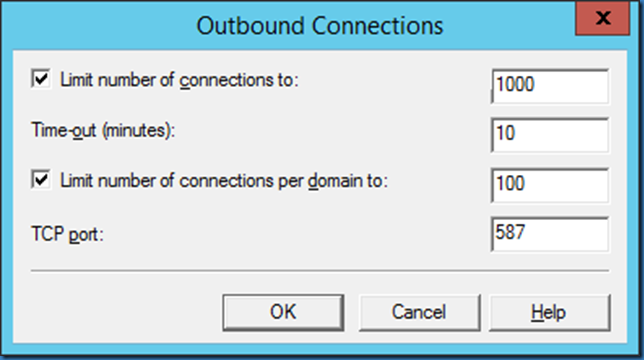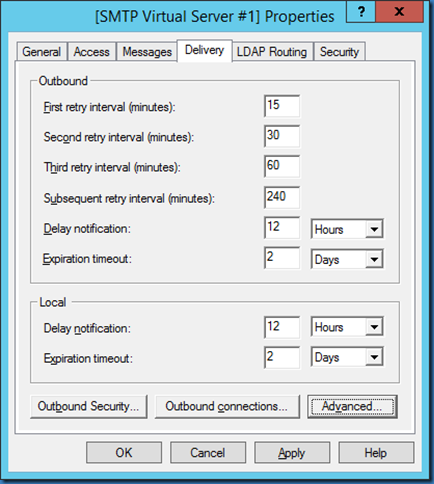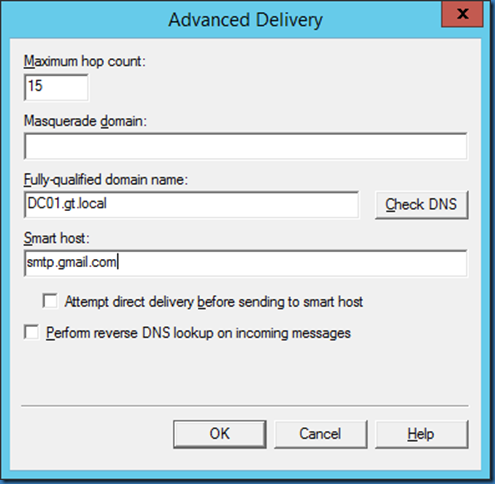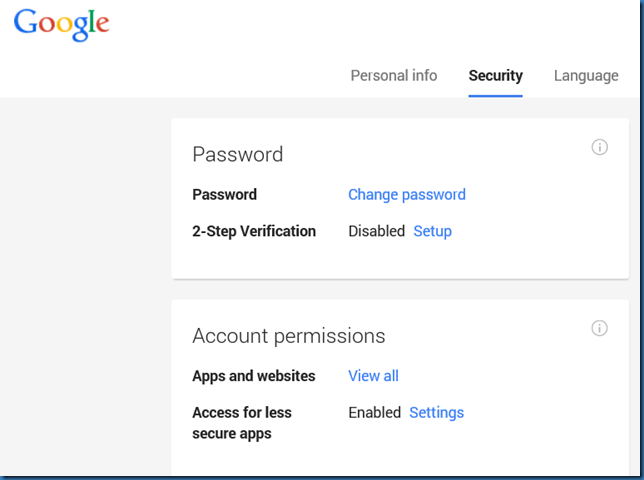In some test situations I need a fast way to have a SMTP host relay mail using a Gmail account. this is for example the case if I don’t have access to an internal SMTP host.
First install the Feature SMTP Server:
Start the Internet information Services (IIS) 6.0 Manager:
Right click at the SMTP Virtual Server and select Properties:
Go to the Access tab and select Relay:
Check Only the list below and click Add:
Enter the IP address of the computer sending mails through this server:
Click OK:
Go to the Delivery tab and select Outbound Security:
Select Basic Authentication and specify your Gmail account and password. Check TLS encryption
Click OK on outbound Security and select Outbound connections
Set TCP port to 587 and click OK:
Select Advanced
Enter smtp.gmail.com in Smart host:
If your having problems sending check your account settings on Google, you might have to enable Access for less secure apps, and IMAP or POP3 must be enabled.