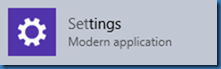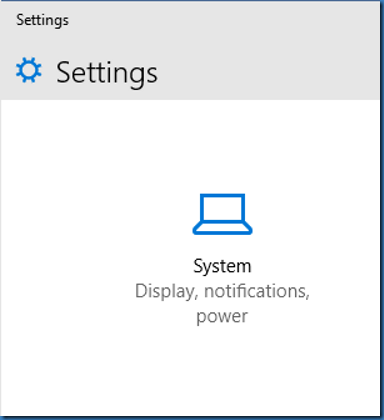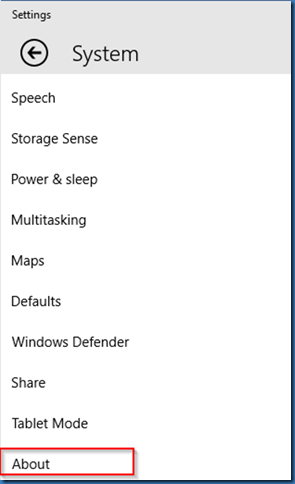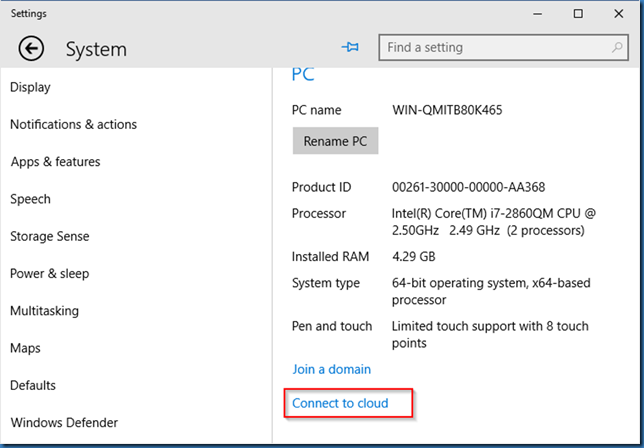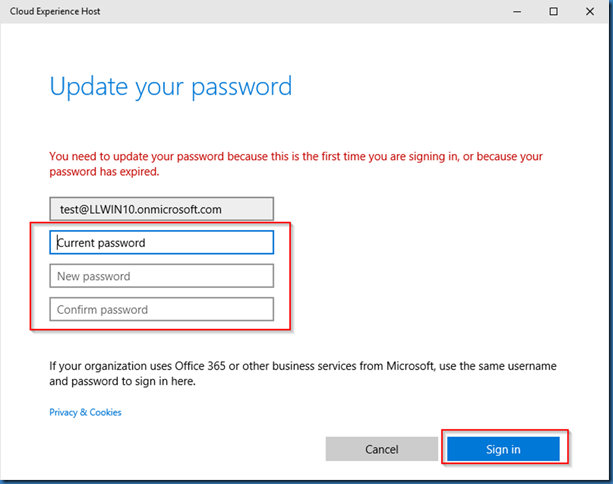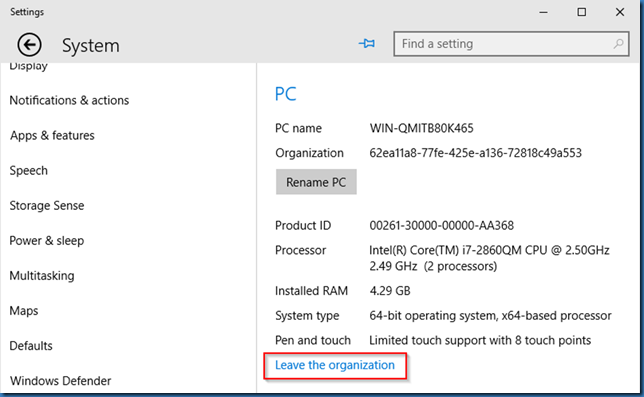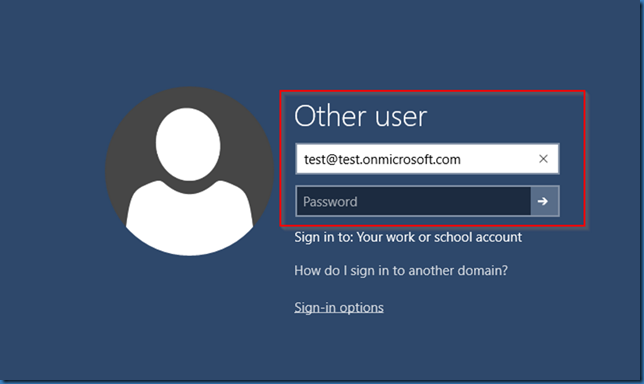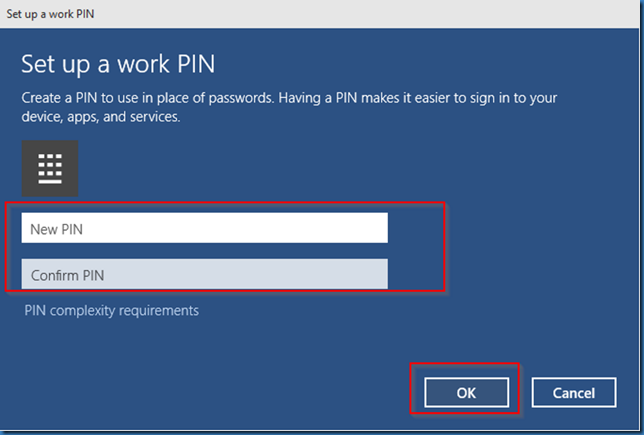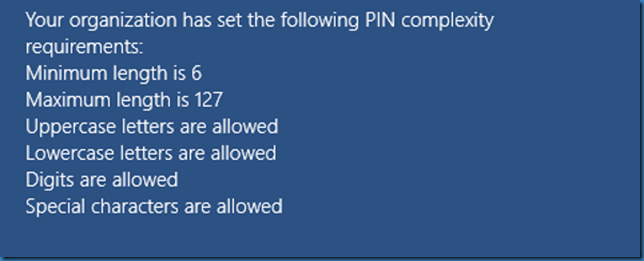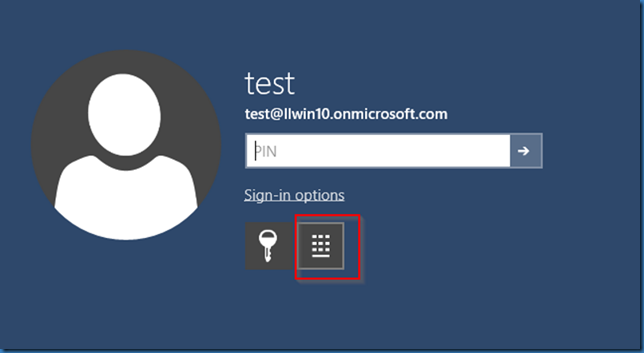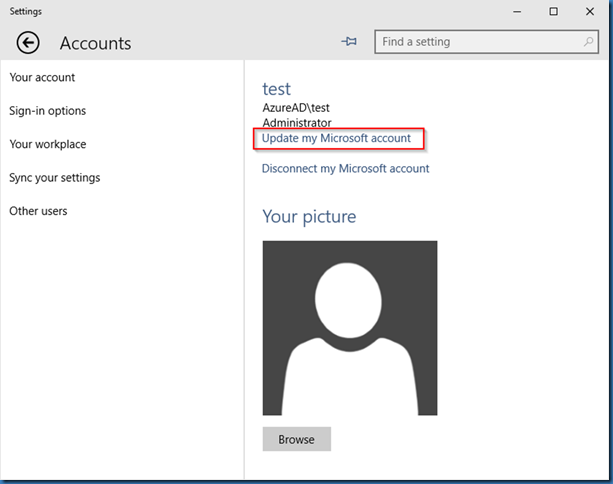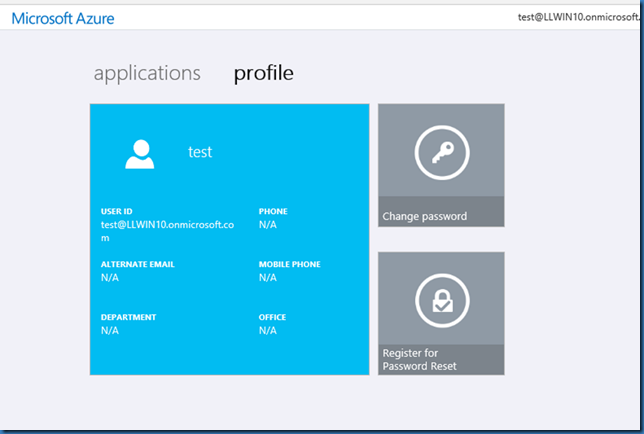This time lets try to join a Windows 10 client build 10061 to Azure AD.
First we need to enable Device Registration Azure AD. open the Azure portal and browse to your Directory, select Configure and select Yes on Enable Device Registration, then save the change:
On the Windows 10 client open Settings:
Click on System:
In system click About:
Click on Connect to cloud:
Cloud Experience host will open with a Heads up, just click Continue:
Enter your Azure AD credentials and click Sign In:
If this is the first time using the Azure AD user you need to change the initial password and click Sign In:
That’s it, the computer is now connected to Azure AD.
In About System you will now see the text Leave the organization, we will try that another day ![]()
Under the user in Azure AD you will be able to see the connected device:
In the local computer certification store, you will find a new certificate for Client Authentication:
Next time you login you will be able to use your Azure AD credentials:
After login you will be prompted to set up a PIN for sign in or unlocking device:
Default PIN complexity requirements:
After successfully login you will see your Acure AD user is added to the local administrators group:
Next time you login or unlock device you can use password or PIN:
In settings Accounts you will be able to click Update my Microsoft account:
Enter Azure AD credentials:
And you will be able to see your assigned Application, change password and register your account for password Reset:
That’s it – your device is connected to your Azure AD user.