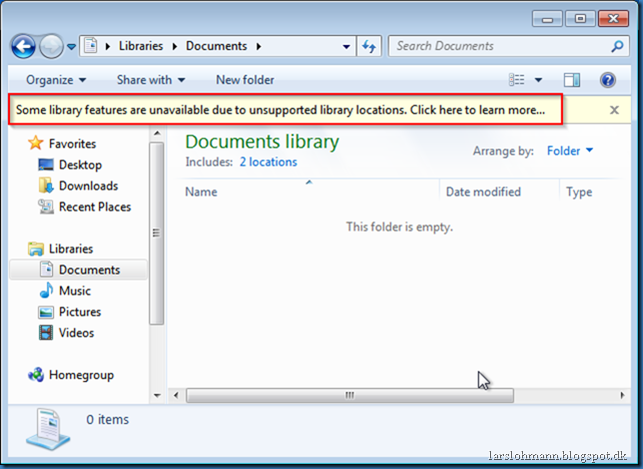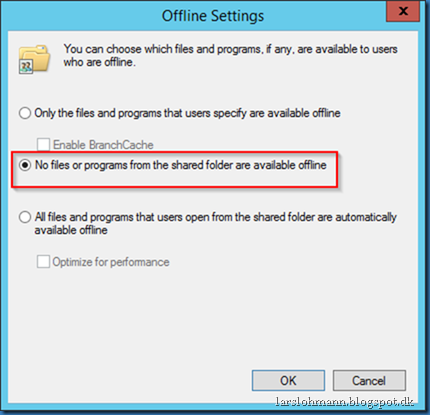You might see this warning on Windows 7, Windows 8, Windows 10 or when working with RDS/XenApp servers and libraries:
Some library features are unavailable due to unsupported library locations. click here to learn more.
Windows 7:
Windows 8.1:
And Windows 10:
You will see this warning if you have folders redirected to server shares that are not remotely indexed and cannot be synchronized offline and locally cached. This could for example be the case if you use 3. party external storage.
But if you use a Windows file server it could be because you don’t allow the redirected data to be available offline.
If you know the reason and you’re not going to change it, you can disable the warning using a group policy setting.
Go to User Configuration – Policies – Administrative Templates – Windows Components – File Explorer – Turn off Windows Libraries features that rely on indexed file data and enable this policy:
This policy lets you turn off rich library functionality that depends on the availability of indexed file properties and contents. This Group Policy is intended to reduce user confusion and avoid frequent grep searches.
This policy disables:
- Searching libraries in the Start menu
- Applying Arrange By views other than “By Folder” and “Clear Changes”
- Using Library Search Filter suggestions other than “Date Modified” and “Size”
- Using the “Unsupported” tag in the Library Management dialog
- Applying rich functionality to user-created Libraries
- Viewing file content snippets in the “Content” view mode
- Notifying users that unsupported locations are included in libraries
https://technet.microsoft.com/en-us/library/dd744697(WS.10).aspx#WS_TurnOffWindowsLibraries