Introduction

In case you missed the update about the new announcement Microsoft is tightening security around Azure and Microsoft admin portals, by enforcing multifactor authentication (MFA) for all interactive sign-ins. This change has sparked a lot of questions across social medias, and in this post, I aim to address these questions to the best of my ability 😉
Please mark your calendars and make the necessary reminders – as of 15 Oct 2024 this is the start date when the changes will start rollout worldwide – so in less than two weeks, all Azure administrators must use two-factor login!
Many enterprises globally, including our clients, need to review their security configurations in light of the recent mandated MFA enforcement on many Microsoft portals. It’s likely that this announcement has made you take a closer look at how to successfully secure your tenant.
We will outline our own security enhancement efforts for my renter in this piece. These are doable actions you can take to remain ahead of potential risks in light of the new enforcement, from setting up break glass accounts to enrolling a FIDO2 key. (And yes, it is strongly advised that you open two break glass accounts for your tenant—at the very least!)
Please check out my post about to be notified when someone login with your break the glass account(s):
Break Glass account – and how to get notified when a Break Glass account is used
Mandatory MFA enforcements – why?
Back in November 2023, Microsoft launched there Microsoft’s Secure Future Initiative (SFI) – One of the key actions in this is to ensure that Azure accounts are protected with securely managed, phishing-resistant multifactor authentication (MFA). Unfortunately, way too many accounts remain unprotected even today, making them prime targets for hackers. MFA is, among other things, an improvement of security because a large number of the cyber attacks that are currently taking place all over the world are due to reused passwords, where the hackers find leaked passwords on the web and use them to log in. Two-factor or multi-factor would stop these attacks. Implementing MFA can prevent or significantly slow down about 99,2% or more of attacks.
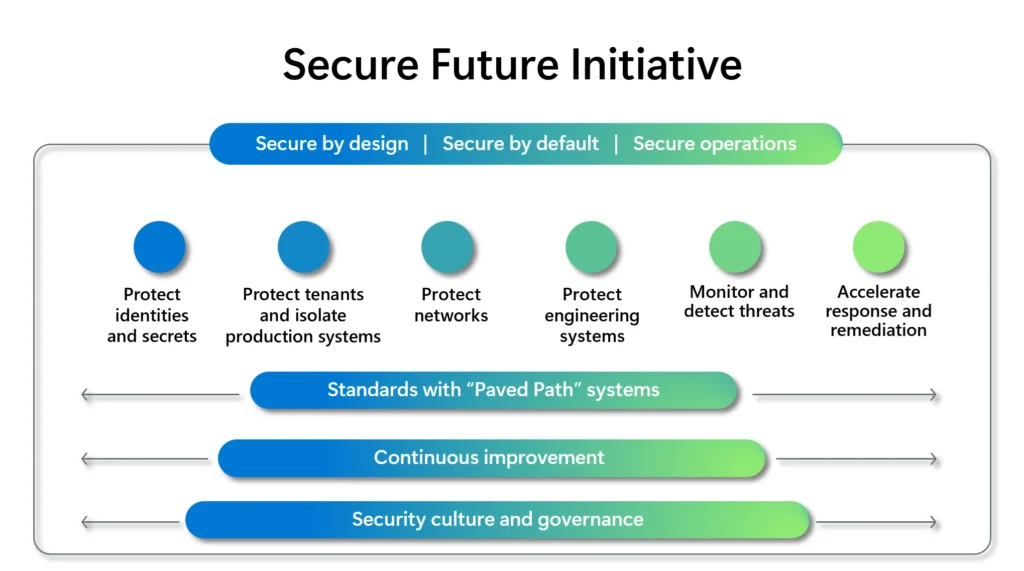
IMPORTANT! 📣
I strongly recommend not only enforcing MFA but also ensuring that your authentication methods are phishing-resistant. In today’s threat landscape, it’s all too easy for attackers to phish for MFA credentials!
Mandatory MFA enforcements – now what?
In line with this, Microsoft´s recommendations around these accounts has been updated with the following note at there website:
Starting July 2024, Azure teams will begin rolling out additional tenant-level security measures to require multi-factor authentication (MFA) for all Users. As already documented use strong authentication for your emergency access accounts. We recommend updating these accounts to use FIDO2 or certificate-based authentication (when configured as MFA) instead of relying only on a long password. Both methods will satisfy the MFA requirements. – Microsoft Learn
Based on the updated guidance, all tenants should consider enabling FIDO2 or certificate-based authentication (CBA) for emergency access accounts. I personally prefer using a FIDO2 hardware token, as it can be physically secured in a safe location.👌😎
What type of accounts and actions will be affected and how?
Microsoft will enforce multifactor authentication (MFA) for all sign-in attempts. This specifically applies to all management tools used to manage Azure resources, Microsoft 365, and the Graph API.
IMPORTANT! 📣
We want to take a moment to clarify the nature of the upcoming changes regarding Multi-Factor Authentication (MFA) enforcement. It’s important to note that this change is a service-side update, meaning it is being implemented directly by the service.
This is NOT a new Conditional Access policy that will be deploying to enforce MFA. Instead, the service itself is evolving to require MFA in a way that is integrated directly into its operation. This means that users will experience MFA prompts as part of their regular sign-in process, but it will not be the result of any specific Conditional Access rule or policy set by your organization.
- Your emergency-access account(s) (aka “Break-glass”)
- If you don’t have this account in your tenant, stop now and set it up with monitoring and alerts! This account, your backup in emergencies, will require MFA starting October 15th. Be sure to test it regularly (every 90 days is recommended by Microsoft). I highly suggest securing it with physical FIDO2 keys.
- All users, regardless of their RBAC role, who log in to the applications listed below and perform any Create, Read, Update, or Delete (CRUD) operations.
- User identities that sign in as “service accounts” to run automation (username/password), including scripts or other automated tasks, as well as break glass or emergency access accounts.
- MFA will be required here as well
- Use service principals and managed identities as workload identities, as they won’t be impacted by this enforcement.
- Privileged Identity Management (PIM) to delegate roles?
- MFA will now be required to log into entra.microsoft.com and activate roles. Hopefully, you’re already using MFA for role activation, so this won’t be an issue. If not, this is critical—these roles MUST be protected with MFA!
IMPORTANT! 📣
It´s good to remember that sign-in types affected includes non-interactive and interactive!
Here’s the entire list with resources that are impacted:
| Application name | App ID | Enforcement phase |
|---|---|---|
| Azure portal | c44b4083-3bb0-49c1-b47d-974e53cbdf3c | Second half of 2024 |
| Microsoft Entra admin center | c44b4083-3bb0-49c1-b47d-974e53cbdf3c | Second half of 2024 |
| Microsoft Intune admin center | c44b4083-3bb0-49c1-b47d-974e53cbdf3c | Second half of 2024 |
| Azure command-line interface (Azure CLI) | 04b07795-8ddb-461a-bbee-02f9e1bf7b46 | Early 2025 |
| Azure PowerShell | 1950a258-227b-4e31-a9cf-717495945fc2 | Early 2025 |
| Azure mobile app | 0c1307d4-29d6-4389-a11c-5cbe7f65d7fa | Early 2025 |
| Infrastructure as Code (IaC) tools | Use Azure CLI or Azure PowerShell IDs | Early 2025 |
What type of accounts will not be affected with MFA enforcement?
End users who access applications, websites, or services hosted on Azure but do not sign into the specified applications are not required to use MFA. In these cases, access will be managed by the website or application itself.
Additionally, workload identities, such as managed identities and service principals, are not impacted by MFA enforcement.
Deeper info why SP and MI is not subject to MFA
Workload identities, such as managed identities and service principals, are not subject to MFA enforcement because of the way they operate in the backend within Azure. These identities are designed to run automated tasks or services without direct human interaction, which means they don’t go through the typical sign-in process that users do.
Managed identities, for example, are automatically managed by Azure and are tied to specific resources like Automation Accounts. They use token-based authentication instead of passwords or MFA, ensuring secure, seamless access to Azure resources without the need for user credentials. Since these identities are designed to function within Azure’s infrastructure securely, enforcing MFA is unnecessary and could disrupt their intended operations.
That´s smart right? 😎👌
Plan the modifications for the Service Accounts – upcoming post
As previously mentioned for accounts being effected, you can currently use Service Accounts without MFA to authenticate services within Azure. These accounts typically require only a Username (UPN) and password in the configuration, along with the assigned roles or access permissions.
In Microsoft Entra ID, workload identities refer to applications, service principals, and managed identities.
The sections that follow are taken straight from the Microsoft documentation:
A workload identity is an identity you assign to a software workload (such as an application, service, script, or container) to authenticate and access other services and resources. The terminology is inconsistent across the industry, but generally a workload identity is something you need for your software entity to authenticate with some system. For example, in order for GitHub Actions to access Azure subscriptions the action needs a workload identity which has access to those subscriptions. A workload identity could also be an AWS service role attached to an EC2 instance with read-only access to an Amazon S3 bucket.
A Workload Identity is an identity that allows an application or service principal access to resources, sometimes in the context of a user. These workload identities differ from traditional user accounts as they:
- The multifactor authentication cannot be completed.
- have explicit lifecycle processes infrequently.
- need to store passwords or secrets in a secure location.
Using Workload Identities for Service Accounts is advised since they are a more up-to-date method of correctly handling identities and won’t be impacted by enforcement.
But it takes time to complete this process. Prior to doing anything else, ascertain which automation, services, and apps depend on Service Accounts and whether they are exempt from the MFA policy.
See out upcoming blog about this topic 👌
How do we know – notifications
Microsoft will notify all Global Administrators through various channels, but it never hurts to spread the word yourself. I recommend forwarding this post to your IT manager and co-admins, as the official notifications might not fully capture the attention of your (often busy) IT colleagues with Global Administrator roles assigned.
The first notifications are already starting to roll out and you can see them in Microsoft 365 message center.
A message appears in the Microsoft 365 Message Center, providing the same information as the email and service health notification.
It´s send out around 15 August 2024 from o365mc@microsoft.com and looks like this if notifications is setup:
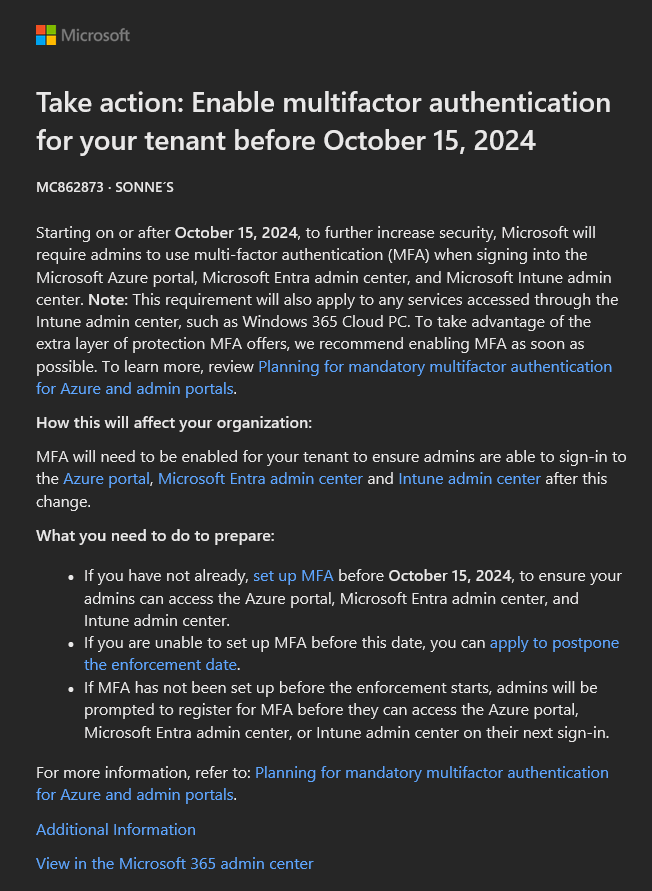
A good friend at Microsoft, Merill Fernando (Principal Product Manager @ Microsoft Entra), has a great website with an archive of all messages from the Microsoft 365 Message Center. You can find it here:
Microsoft 365 Message Center Archive (merill.net)
Azure/Entra Portal notification
When users sign in, a notification appears in the Azure portal, Microsoft Entra admin center, and Microsoft Intune admin center. This notification includes a link to more information about the mandatory MFA enforcement.
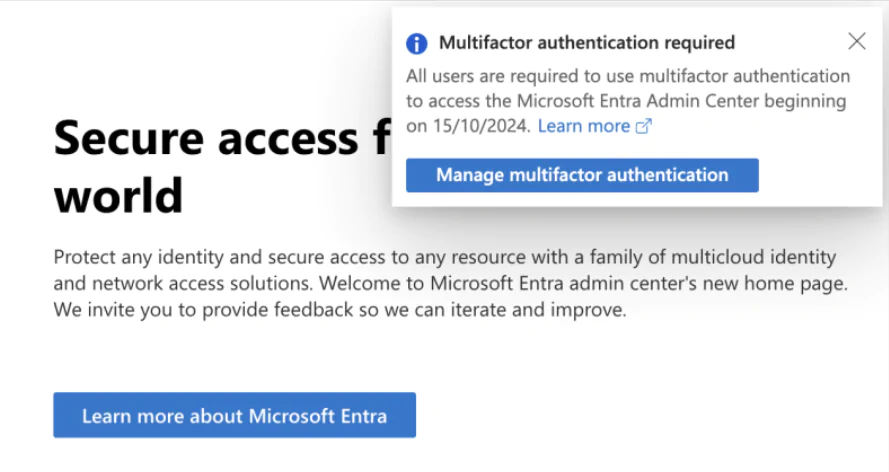
How to prepare for this major change
In short, make sure to do your due diligence, inform your stakeholders, and ensure your organization is prepared for the upcoming changes. Identifying your current MFA usage is crucial in this process! 🗝️🔒🔓
Conditional Access policy
Have you deployed a Conditional Access policy for the App Microsoft Admin Portals? If yes, you’re in luck! This policy covers the impacted admin portals. If it’s set with MFA requirements, you can review any exclusions from this policy and address them first.
If you don’t have a policy like this deployed: we suggest you create one now. Just do the 4 settings here and you are covered for this part:
- Users: All users
- Target resources: Select Cloud apps and Select Apps and select Microsoft Admin Portals
- Grant: Require MFA
- Enable policy: Leave it at Report-only
This policy won’t enforce changes but will start logging logins to Microsoft Admin Portals from the moment it’s created, helping you build a better list over time. Review failed logins to ensure MFA is enabled for those users. Note that it only logs new logins, not past ones.
Entra ID reports
This is a great starting point to analyze and understand the sign-in patterns of your accounts in your organization 👌
To get started, navigate to the Entra portal and follow these steps:
- Go to Users > All users > Sign-in logs.
- Apply filters for Application and Authentication requirements.
(Here is a direct link: Users – Microsoft Entra admin center)
Refer to the example below for guidance on setting these filters.

Entra ID Diagnostic Settings
If your Diagnostic Settings are set to send SigninLogs (NonInteractiveUserSigninLogs is not needed to check this) to your Log Analytics workspace, you can easily view the results using Conditional Access – Insights and Reporting, the Multi-Factor Authentication (MFA) Gaps Analyzer Workbook can be a valuable tool for your investigation process – and it´s just works!

You can access the workbook here: Multi-Factor Authentication Gaps Analyzer Workbook.
To run your queries effectively, use the following application IDs to filter for the right data you need:
| Application name | App ID |
|---|---|
| Azure portal | c44b4083-3bb0-49c1-b47d-974e53cbdf3c |
| Azure CLI | 04b07795-8ddb-461a-bbee-02f9e1bf7b46 |
| Azure PowerShell | 1950a258-227b-4e31-a9cf-717495945fc2 |
| Azure mobile app | 0c1307d4-29d6-4389-a11c-5cbe7f65d7f |
| Microsoft Entra admin center | c44b4083-3bb0-49c1-b47d-974e53cbdf3c |
| Microsoft Intune admin center | c44b4083-3bb0-49c1-b47d-974e53cbdf3c |
These IDs will help you filter and analyze the data specific to each application, aiding in your overall assessment and response.
Entra ID Insights and reporting
In the Conditional Access window, go to Insights and reporting on the left side. Select your Conditional Access policy and choose a time frame. As shown below, I have one user who would have needed to take action (in this case, register MFA) if the Conditional Access policy had been enabled.
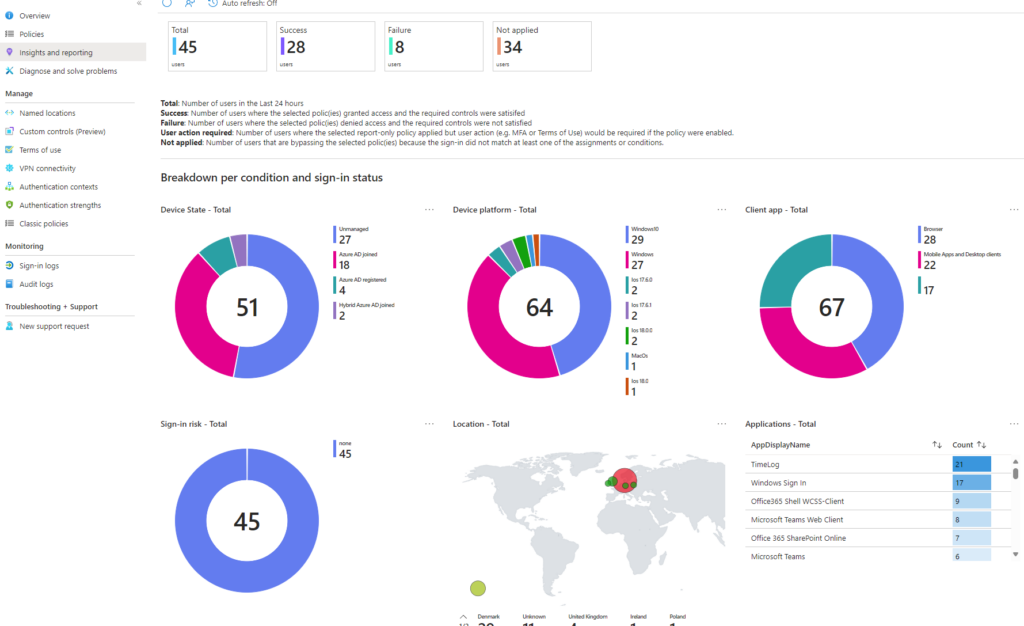
Scroll down the page to view more details. Sample account here accessed the admin portal, showing a reportonlyinterrupted status, as shown in the screenshot below. If MFA had been used, the status would have been reportOnlySuccess Therefore, I need to check if your account support MFA.
INFORMATION:
Even though the AppDisplayName shows as Azure Portal in the image above, it’s important to know that the Azure portal, Entra ID admin portal, and Intune admin portal all use the same ApplicationID. Therefore, they will all appear under the same AppDisplayName in the logs, as detailed in Microsoft’s documentation here: Mandatory Microsoft Entra multifactor authentication (MFA) – Microsoft Entra ID | Microsoft Learn
If you don’t have access to Log Analytics or a similar service, this method may not be very efficient. However, you can still use the What If button in Conditional Access to manually check if this rule affects users’ logins. Additionally, you can review the user’s sign-in log in Entra ID, where the “report-only” list will provide an estimated result.
Microsoft have a small PowerShell Module to give a kind of the same overview too here: AzureAD/MSIdentityTools (github.com)
Install-Module MsIdentityTools -Scope CurrentUser
Connect-MgGraph -Scopes AuditLog.Read.All, Directory.Read.All, UserAuthenticationMethod.Read.All
Export-MsIdAzureMfaReport .\MFAreport.xlsxRequires PowerShell 7.0
PowerShell script for reporting and email reports
There is a PowerShell script provided here, to help identify users affected by MFA enforcement, and it´s support automation and email reporting (and Managed Identity support for etc. Azure Automation Runbooks), so you can setup a task to run it every day or so if you need to get reports on this along the way👌
Script requirements
The script needs the following Microsoft Graph permissions as this blog is created:
- AuditLog.Read.All
- Directory.Read.All
- UserAuthenticationMethod.Read.All
- Mail.Send
The script also requires the following PowerShell modules to be installed (tested with v. 2.19):
- Microsoft.Graph.Authentication
- Microsoft.Graph.Beta.Users
- Microsoft.Graph.Beta.Reports
- Microsoft.Graph.Reports
Arguments supported in script
- useManagedIdentity: Use managed identity to connect to Microsoft Graph.
- attatchExportedCSV: If set to add attachment to the email, send it also.
- debugOutput: If set to true, the script will output additional debug/output information.
- daysToCheckLogs: Number of days to check for sign-in logs (default is 90 days).
- enforceYears: Years when MFA enforcement is planned. The default values are “2024” and “2025”.
- emailTo: Email address to send the report to.
- emailFrom: Email address to send the report from.
- emailSubject: Subject of the email. The default value is “MFA Enforcement Report”
- emailBody: Body of the email. The default value is “Please find the attached MFA Enforcement Report.”
You find the script here: public/EntraID/MFA/Get-MFAEnforcementReport/Get-MFAEnforcementReport.ps1 at main · mindcore-tech/public (github.com)
Sample reporting
Output looks like this from demo tenant data:


The email report there is send if any hits, provides the current status of Multi-Factor Authentication (MFA) enforcement across Microsoft enforced portals for your tenant (with an option to get the raw data in .csv files attached too! 😉).
The report highlights users who are either missing MFA setup or whose devices are not capable of setting up MFA and the last sign-in time and non-interactive login.
If needed, you can run this as a scheduled task in etc. an Azure Automation Runbook and get the last report right into your mailbox!
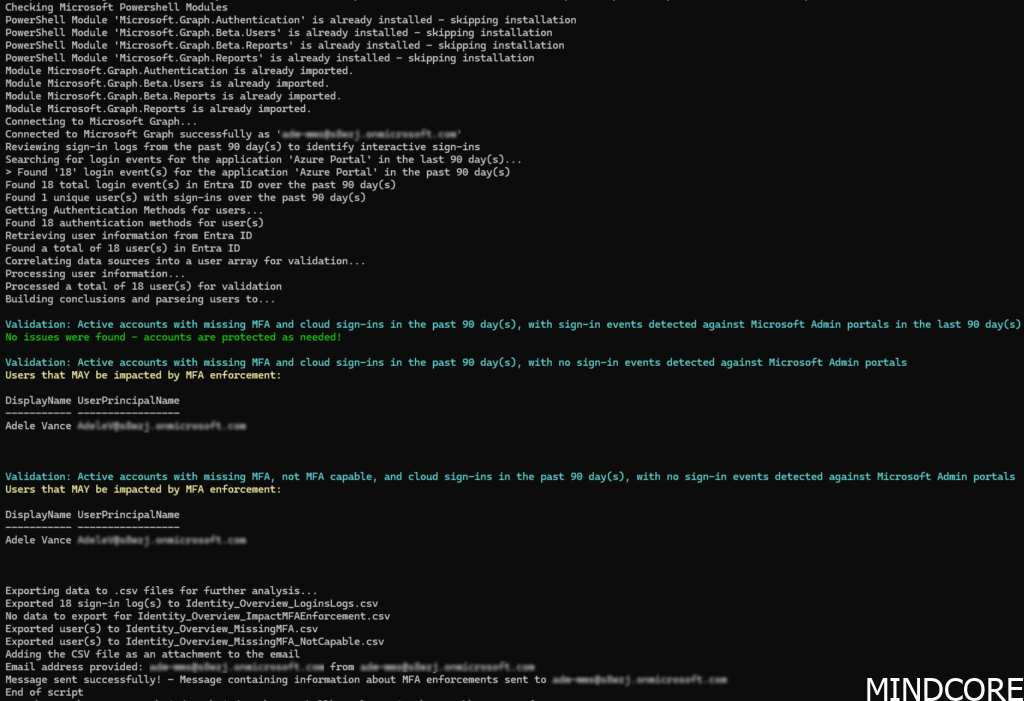

Recommended action and next step
Now that we’ve identified the accounts likely to be affected, let’s address the necessary changes – as that is a need to stay secure and you are able to sign-in.
Enable the Passkeys feature in Entra ID
If you are unsure if Passkey is enabled or not for you tenant, visit the Entra ID Portal under Entra Portal > Protection > Authentication Methods > Policies > Here set the enablement to Yes. Here select a test group or all uses.


Now we can go to the Configure tab, as we here have an option to setup and set what types of Passkeys is valid to use and setup. This should be set to Yes if your organization wants to ensure that the FIDO2 security key model or passkey provider is authentic and sourced from a legitimate vendor

Set this to Yes if your organization needs to control which security key models or passkey providers are allowed, based on their Authenticator Attestation GUID (AAGUID). To configure specific vendors or models for Passkeys, you can work with your security key vendor to obtain the AAGUID. If the passkey is already registered, the AAGUID can be found in the authentication method details for the user.
Now when you have added your AAGUID’s as shown here press Save.
INFORMATION! 📣
We strongly recommend not only enforcing MFA but also ensuring that your authentication methods are phishing-resistant.
How can you find the Security Key’s AAGUID? – Check out Microsoft Entra ID attestation for FIDO2 security key vendors – Microsoft Entra ID | Microsoft Learn for FIDO2 security keys that are eligible for attestation with Microsoft Entra ID!
Enable MFA for your tenant
Microsoft Entra ID P1 or P2 licenses can easily enable multifactor authentication through Conditional Access. Microsoft has simplified the process by offering a template that can be activated with just a few clicks.
I love the available templates because they are very useful for many organizations in establishing a baseline to secure their environment!
I highly recommend securing Azure management with MFA and enforcing strong, phishing-resistant authentication for all administrators.
Require MFA for Azure management with Conditional Access – Microsoft Entra ID | Microsoft Learn
Require phishing-resistant multifactor authentication for Microsoft Entra administrator roles – Microsoft Entra ID | Microsoft Learn
Organizations with Entra ID Free can easily enable Security Defaults to protect all users in their tenant.

Enable MFA for your identified accounts
In the Entra ID portal, you can quickly check a user’s MFA capabilities by selecting the user account and clicking “Authentication methods” on the left. You may see a banner suggesting the “new user authentication method experience” (if you haven’t used it before). We highly recommend using it, as it offer a much better experience and support the new types of MFA (still not know why it´s there – but it is 😂)
You can still switch between the old and new experiences at any time with a single click if needed 👌

In the new experience (see picture below), it’s clear that this user account has no MFA methods available and will be unable to log in after October 15 until an MFA method is registered!

Tip: The user can also add MFA method my itself in the portal here after sign-in: https://mysignins.microsoft.com/security-info or via https://aka.ms/mysecurityinfo – smart right? 😁
Entra ID Portal – Authentication methods
In Entra ID, go to Authentication methods > Activity to see summaries, with the first one showing the number of users without MFA capabilities

Click on XX% of your organization isn’t capable, and this to open a window listing non-MFA capable users.
Note: this list includes all accounts, guest accounts, including meeting rooms and other resources that are disabled and do not log in interactively!

Overview of the types of reports:
- Users capable of Azure multifactor authentication: Users registered and enabled for a strong authentication method in Microsoft Entra ID. Either a user or an admin may register an authentication method on behalf of a user. Authentication methods are enabled by authentication method policy or multifactor authentication service settings.
- Users capable of passwordless authentication: Users capable of passwordless authentication: Users registered and enabled for at least one of the following passwordless authentication methods: FIDO, Windows Hello for Business, or Passwordless Phone Sign-in.
Plan and test your changes for your break the glass accounts
Finally, I’ll show you how to quickly set up MFA for your break the glass account(s). This account is crucial as it provides emergency access to your system if you’re unable to access your tenant through your regular methods. Lockouts may happen due to misconfigured Conditional Access policies or technical issues within the tenant’s environment.
Break Glass accounts are managed differently from standard admin or user accounts. Traditionally, the goal was before to keep MFA disabled for these accounts to ensure that the right people could access them during an emergency and the information was kept in etc. a safe at the office – My preference is a FIDO2 hardware token as they can be physically secured in a safe location.
However, with the new changes here, break the glass accounts will also be subject to MFA policies, so it’s time to update their configurations 🔐
Microsoft and we recommends two methods for securing break the glass accounts: Certificate-Based Authentication (CBA) or Passkeys using FIDO2. I will focus on setting up a FIDO2 physical key, as it is generally easier to configure and I have a few of them!
Why the use of FIDO2?
FIDO2 is a strong, phishing-resistant authentication method that offers enhanced security. A key point often overlooked is the strength of MFA methods and their dependence on specific services. The illustration from Build resilience with credential management in Microsoft Entra ID – Microsoft Entra | Microsoft Learn shows that a FIDO2 key is a robust choice for securing your critical break the glass accounts, even though it doesn’t show the user’s device.


Here’s how it works
When you register with an online service, your client device generates a new cryptographic key pair. This key pair is unique to the service’s domain. The private key remains securely stored on your device, while the public key is registered with the online service. These cryptographic key pairs, known as passkeys, ensure that each service you use has its own distinct set of keys, making it much harder for attackers to compromise your accounts through phishing.
Break the glass account guide offers two approaches to securing these critical accounts. One option is to create a long, complex password, split it into two or three parts, and store each part in separate, secure locations like fireproof safes. The alternative, and what I recommend, is to use a FIDO2 security key, which I will demonstrate below. If FIDO2 is not enabled, the account will eventually be captured by MFA enforcement, so it’s crucial to implement this method promptly to maintain secure and uninterrupted access
How to setup your FIDO2 key on your break the glass account
Register FIDO2 key
Now for the important part—it’s time to test your break the glass account. Make sure it works before you find yourself in a critical situation. While you can always reset it if needed, it’s better to verify now to ensure you can log in when things really matter! 🤣
But the easiest way to manage a non-personal account like this is to use a Temporary Access Pass (TAP). TAP is an MFA method designed specifically for setting up other MFA methods and is often referred to as a bootstrap method.
IMPORTANT: TAP allows for the setup of a FIDO2 security key without the need for a password for the account.
SSPR and “Break the glass” account scenario
If Self-Service Password Reset (SSPR) is configured to target all users, special considerations must be made when using the break the glass account. Despite the documentation indicating that SSPR targets users rather than administrators, as administrators are enabled for SSPR by default even if SSPR is not setup.
In this case, if you log in with the break the glass account and SSPR is set to apply to all users (check it here: Password reset – Microsoft Entra admin center), you will be required to register the necessary authentication methods, such as multi-factor authentication (MFA), even for admin accounts. This requirement can be confusing, as the documentation may imply that administrators are exempt. However, since admins are often included in the SSPR settings, they are subject to the same authentication method registration requirements as regular users.
To avoid disruptions, ensure that the necessary authentication methods (such as TAP or FIDO2) are pre-registered for break the glass accounts, or modify the SSPR settings to exclude such accounts if they need to bypass these requirements in emergency scenarios.
REMINDER: The TAP password should not be a one-time use, as the registration of the FIDO2 key later in the process will fail, as you have logged in with the TAP the first time.
First, ensure TAP is enabled by checking Authentication Methods > Policies in Entra ID. Verify that Temporary Access Pass is enabled and configured correctly.

Now go to the user´s page for your break the glass account and select Authentication methods, then Add authentication method choose Temporary Access Pass and click Add on the following screen.

You’ll now see the Temporary Access Pass (TAP). Be sure to copy it, as it won’t be retrievable later. You’ll also receive a direct link for registering MFA. Note that this TAP is for one-time use only!

IMPORTANT: If you have setup a “normal” password, test the password you set for your break the glass account to make sure it works. It’s better to verify now than to be caught off guard in a critical situation. While you can reset it if needed, testing it now ensures you can log in when it truly matters! 🤣
INFO: FIDO2 keys come in different shapes and sizes, each with unique features. These instructions are for my specific key, so you may need to adjust them based on your model.
To register your key, we need to sign in to your break the glass account at https://mysignins.microsoft.com/security-info or via https://aka.ms/mysecurityinfo. Use the username like normal and then the TAP – please note that the TAP can´t be used like a normal password as shown here – you need to use the Use your Temporary Access Pass instead.


On this following page, select the option to “Add sign-in method” and then choose “Security key,” as shown here:


Click then on Add. On the next page, select the security key type as shown here – for this test, we select USB device:



In the pop-up window, select Security key to begin setting up your key. Ensure that the key is inserted into your computer before proceeding.



The security key will guide you through the setup process on your computer (yes, its suuuper easy .😉), including steps like setting a PIN for the key and touching the key to confirm your physical presence.


Finally, assign a name to the key and click Next to complete the setup! 👌

Now your done! 🗝️
Signing in with a FIDO2 key
When logging into a portal, select Sign-in options and you are directed to the screen shown as here – no need to enter your username!

Select Face, fingerprint, PIN, or security key.

Now select which device to log in with, a Security key in this instance. Click Next and enter your PIN.

Now you see a list of accounts/users stored on your FIDO2 key is displayed here, and we can choose which one to sign in as and press “OK” in the bottom.


And after this, you’ll be logged in, ready to perform tasks with your account/break the glass account(s) – remember that break the glass account(s) should only be used in an emergency! 😉
Request more time to prepare for enforcement in your tenant (but not recommended)
Microsoft recognize that some customers might need more time to prepare for MFA requirements. Microsoft offers a grace period for those with complex environments or technical challenges.
From 8/15/2024 to 10/15/2024, Global Administrators can extend the MFA enforcement start date to 3/15/2025 via the Azure portal. Elevated access is required to make this request.
Global Administrators need to adjust the enforcement start date for each tenant individually.
Postponing increases risk, as accounts accessing Microsoft services are valuable targets. We strongly recommend setting up MFA now to secure your cloud resources!
WARNING: You need to assign yourself elevated access to all Azure subscriptions and management groups in your directory too, before you can postpone the enforcement date for your tenant to March 15, 2025!
Conclusion
As we’ve explored, the recent MFA enforcement changes from Microsoft are a significant step towards securing your Azure and Microsoft 365 environments. Understanding which accounts are affected and taking proactive steps to secure them, particularly your break the glass accounts, is crucial. By leveraging tools like FIDO2 security keys and the Microsoft Identity Tools PowerShell module, you can ensure that your organization is well-prepared for these changes.
Remember, these measures are not just about compliance – they’re about protecting your organization from increasingly sophisticated threats. Taking the time now to secure your accounts will pay off in the long run, especially in critical moments when security is paramount.
Stay proactive, keep your stakeholders informed, and make sure your security measures are up to date. With the right preparation, you can navigate these changes smoothly and maintain a secure environment for your organization.
Keep users and data safe by setting up MFA with etc. the MFA wizard for Microsoft Entra and learn more from the MFA deployment guide. If you’re using user identities for automation, start the process of migrating to managed identities or service principals.
References
Update on MFA requirements for Azure sign-in – Microsoft Community Hub
Announcing mandatory multi-factor authentication for Azure sign-in | Microsoft Azure Blog
Michael Morten Sonne is a Cloud & security specialist with focus on Microsoft 365 and a Microsoft MVP in Security, is community driven and passionate about a lot of different topics.
He also have some nice Open-Source tools available at his public GitHub profile here: https://github.com/michaelmsonne
He lives in Denmark and works at Mindcore.
Mattias Melkersen is a community driven and passionate modern workplace consultant with 20 years’ experience in automating software, driving adoption and technology change within the Enterprise. He lives in Denmark and works at Mindcore.
He is an Enterprise Mobility Intune MVP, Official Contributor in a LinkedIn group with 41.000 members and Microsoft 365 Enterprise Administrator Expert.
Mattias blogs, gives interview and creates a YouTube content on the channel "MSEndpointMgr" where he creates helpful content in the MEM area and interview MVP’s who showcase certain technology or topic.
Official Contributor here "Modern Endpoint Management":
https://www.linkedin.com/groups/8761296/
















