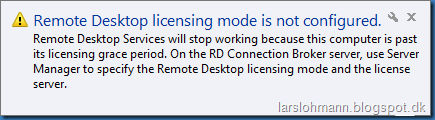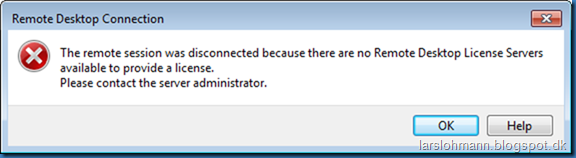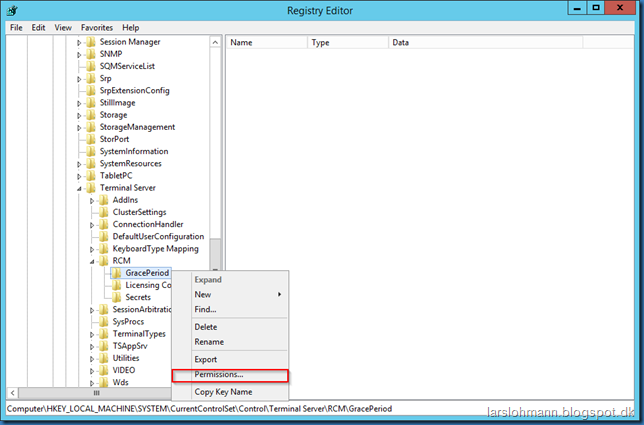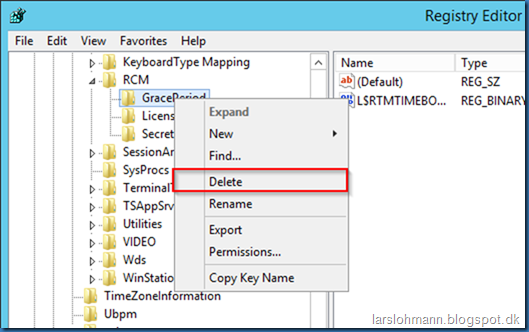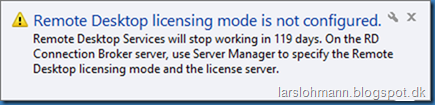When playing around with RDS in your LAB, you might run in to the problem that you have exceeded your grace period.
The RDS server will show the message: Remote desktop licensing mode is not configured. Remote desktop Services will stop working because this computer is past its licensing grace period. On the RD connection Broker server, use Server Manager to specify the Remote Desktop licensing mode and the license server.
If you try to connect from a client you will se this message: The remote session was disconnected because there are no Remote Desktop License Servers available to provide a license. Please contact the server administrator.
Given that this is just for testing and not production, you might not be able to specify a valid license server.
Open registry editor and go to HKEY_LOCAL_MACHINESYSTEMCurrentControlSetControlTerminal ServerRCMGracePeriod right click on the key and select Permissions
Grant your self or the administrators group Full Control as shown here:
Now delete the key (GracePeriod)
Confirm that you want to delete the key:
If you don’t grant your self full control you will get this error while deleting:
After a server restart you will get a new full grace period: Remote Desktop Services will stop working in 119 days. On the RD connection Broker server, use Server Manager to specify the Remote Desktop licensing mode and the license server.