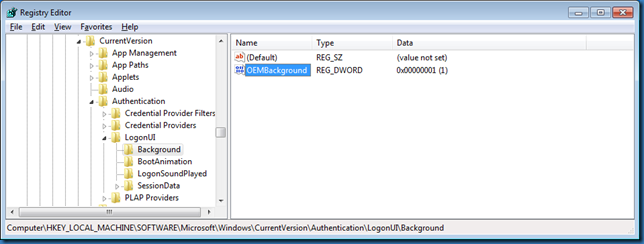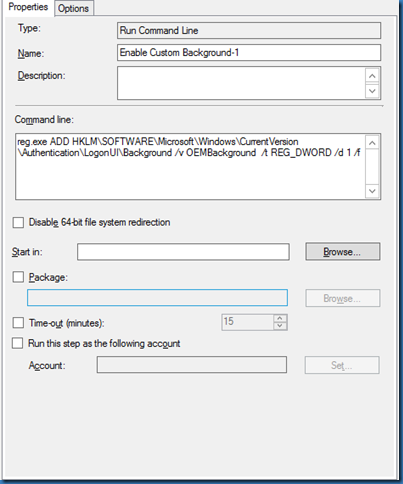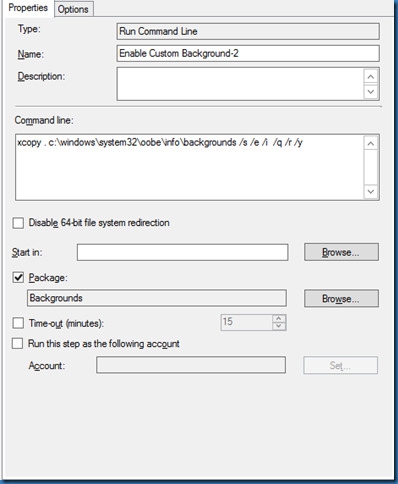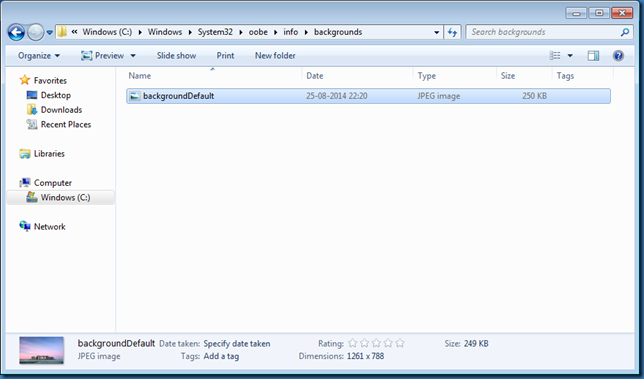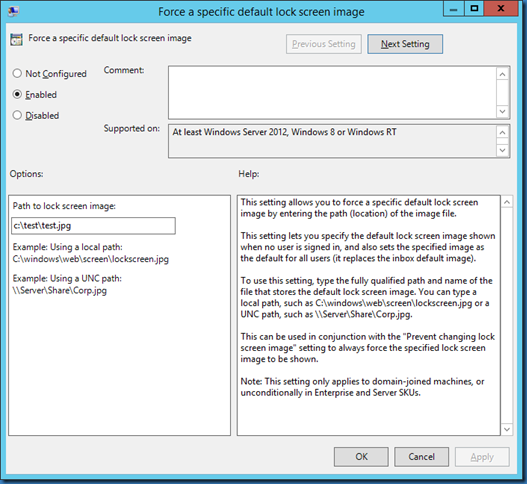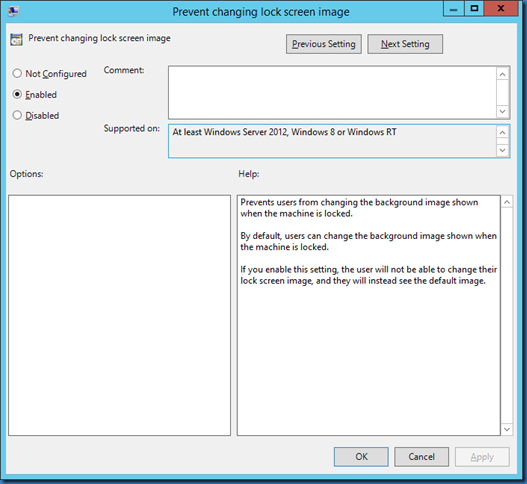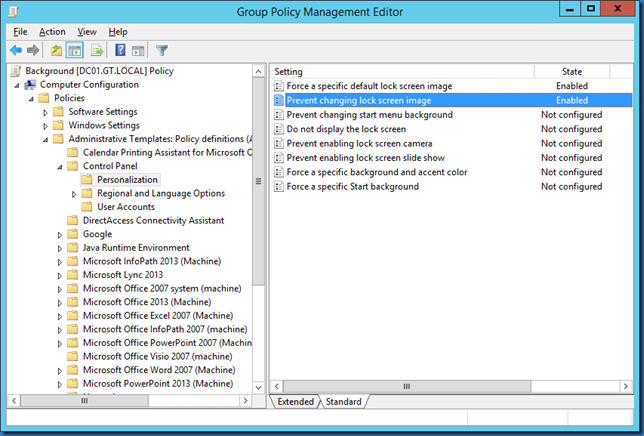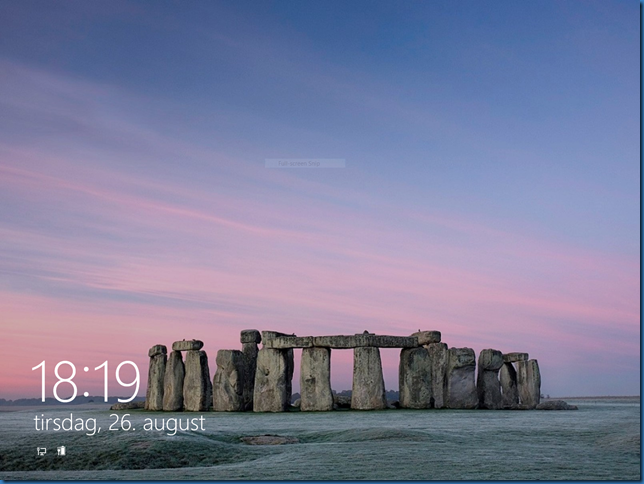Sometimes I need to change the standard Login Screen background to for example a corporate logo.
Windows 7
We can easily do this from a SCCM task sequence during OSD.
First we need a jpg file with the image we want to use, this file must not be greater than 256 KB and called backgroundDefault.jpg
Next create a package with only the jpg file in SCCM.
Windows 7 will use our new background if we do these two steps in our task sequence:
First we create the registry value HKLMSOFTWAREMicrosoftWindowsCurrentVersionAuthenticationLogonUIBackgroundOEMBackground and set it to a dword value of 1.
Registry example:
We can do this using the command:
reg.exe ADD HKLMSOFTWAREMicrosoftWindowsCurrentVersionAuthenticationLogonUIBackground /v OEMBackground /t REG_DWORD /d 1 /f
SCCM Task Sequence example:
Then next we need to copy the file to the local Windows 7 installation, using the package with the jpg file:
File copied to the local folder:
Windows 7 login screen with custom background:
Windows 8
On windows 8 we can use Group policy Settings or a local policy.
Computer Configuration – Policies – Administrative Templates – Control Panel – Personalization – Force a specific default lock screen image
We can use a UNC path or a local path, if we are using a local file the file must of cause exist on the computer. Deploy this with the OSD task Sequence just like Windows 7.
Computer Configuration – Policies – Administrative Templates – Control Panel – Personalization – Prevent changing lock screen image
Settings enabled in the GPO:
Please note that Windows 8 requires Windows 8 and Windows Server 2012 cumulative update: November 2012 as explained here http://support.microsoft.com/kb/2787100/en-us
It also looks like Windows 8 must be activated before this will work.
Windows 8 lock screen with custom background: