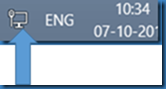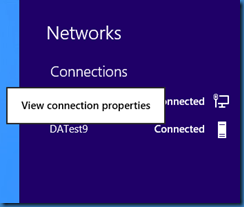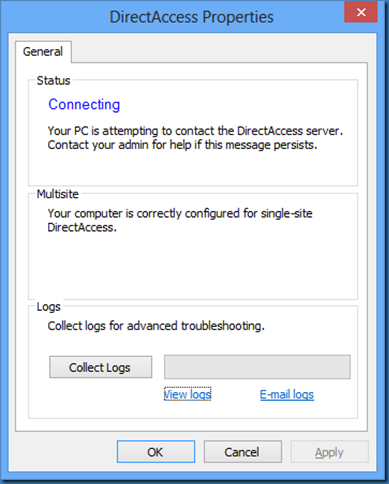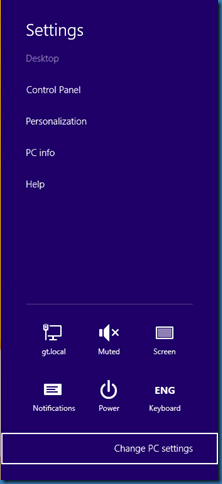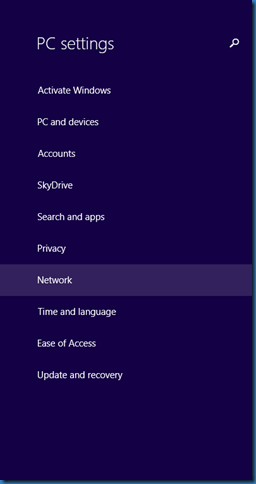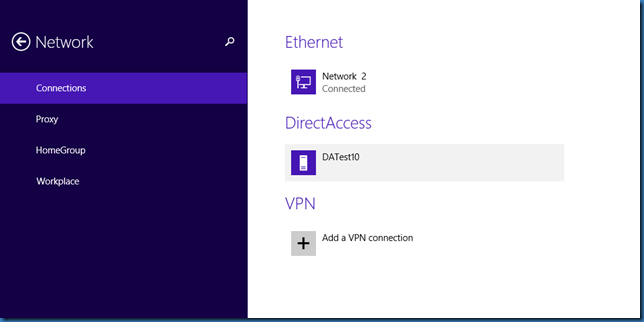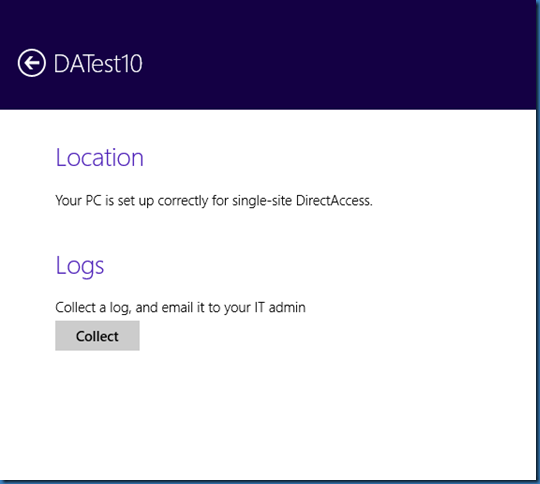In Windows 8 RTM you were able to double click the network icon to see your DirectAccess connection.
Then right click the DirectAccess connection and select View connection properties.
In the Connection Properties you are able to collect logs for further error handling.
In Windows 8.1 you will have to use another method.
Press Windows Key + I and click Change PC settings.
Select Network.
Click on your DirectAccess connection (Here DATest10):
And here you will find the Collect button. Who said hide and seek?