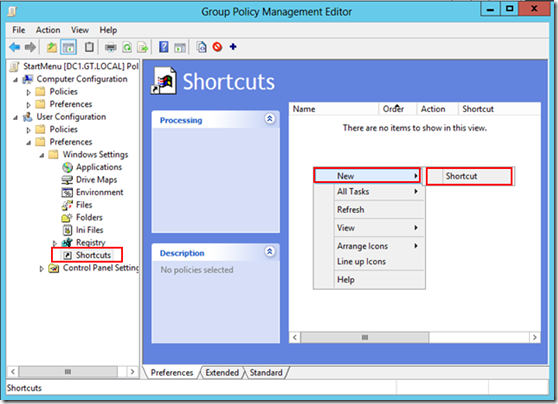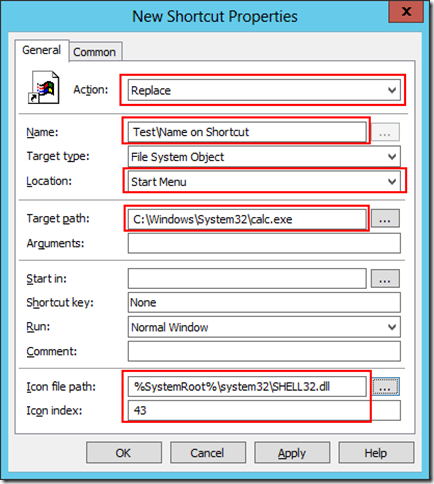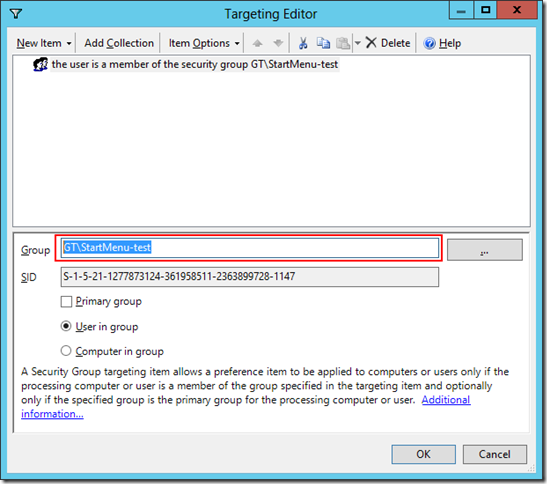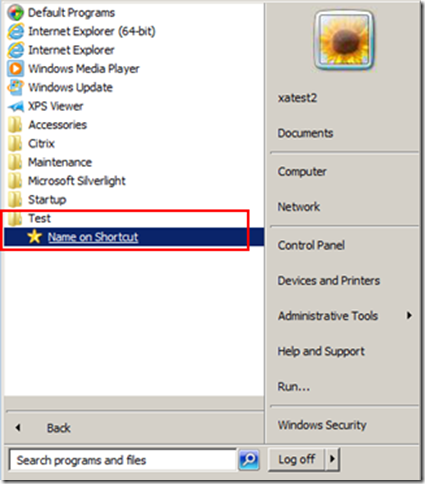The goal in this case is to create shortcuts on the start menu or desktop, for users who is member of a Active Directory group. If the user later is removed from the group the shortcut must also be removed.
This can be achieved in many ways but one way is to use Group Policy Preferences.
First we create a policy in the group policy editor then go to User Configuration – Preferences – Windows Settings – Shortcuts and select New – Shortcut.
Then in Action select Replace and select the Location for example Start Menu.
Name the shortcut and if you want this to be in a sub folder use the syntax as shown TestName on Shortcut, this will create the shortcut in a folder named Test, just note that the folder will not be removed if the user is later removed from the group.
Enter the target of the program you want to start with the shortcut, you can browse the the file but remember that it will be locally on the computer where you create the policy, the file will have to be present on the computer where the policy later is going to be applied.
Finally we can change the icon if we prefer to change the default for this program.
Select the Common tab and select Run in logged-on user’s security context (user policy option), Remove this item when it is no longer applied and Item-level targeting.
Click on Targeting…
Select New Item and Security Group.
In group enter the name of the security group the user must be member of to get the shortcut on the start menu. You can browse for the group in Active Directory.
When you logon to a Windows client where this policy is applied you should find our shortcut.
If you remove the user from the group an do a new logon the shortcut will be removed.It is off course also possible to create a rule that removes the folder Test if desired![]()